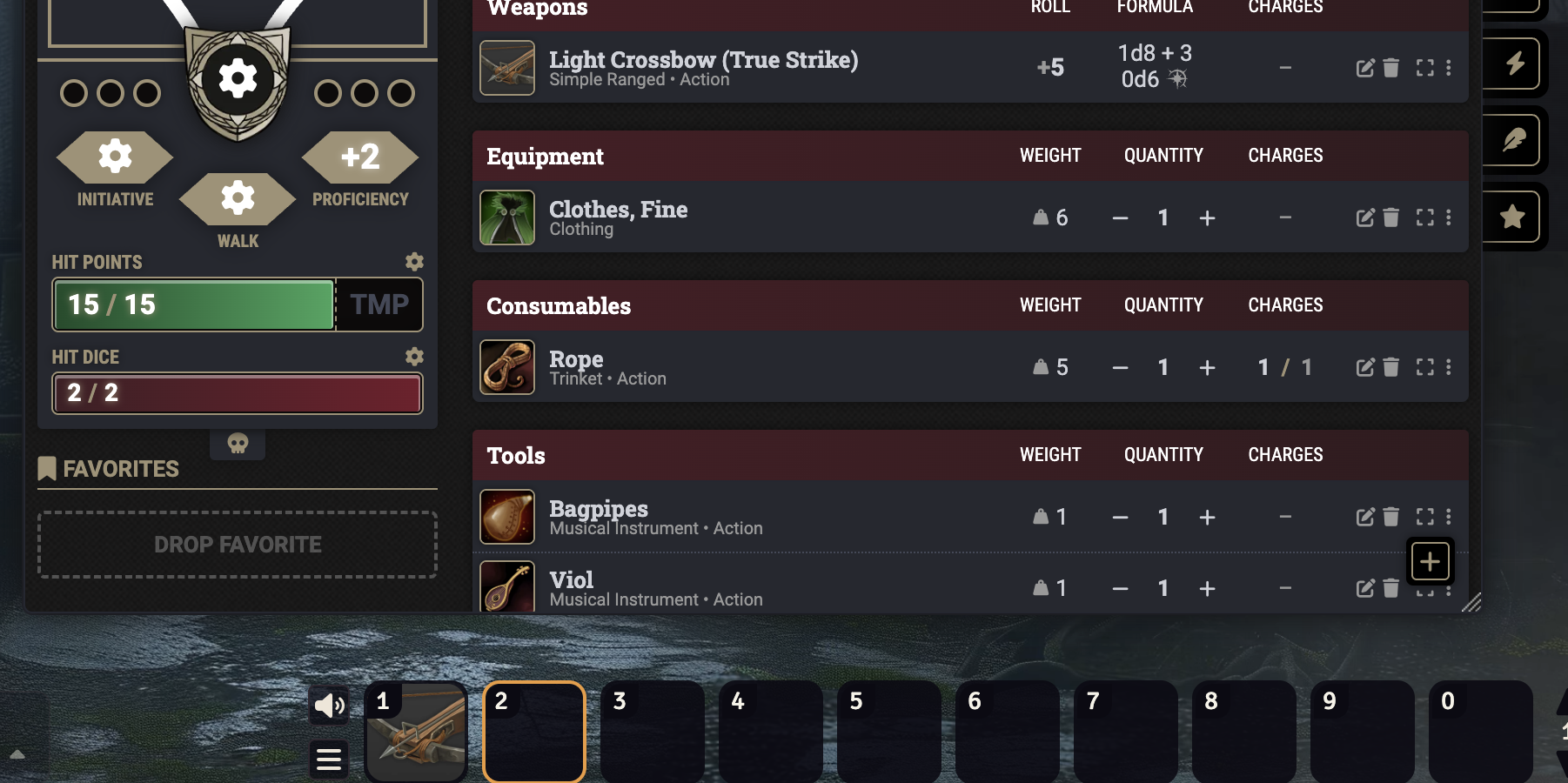Logging In and Finding your Character Sheet
Select your name. Your password is your name in all lowercase.
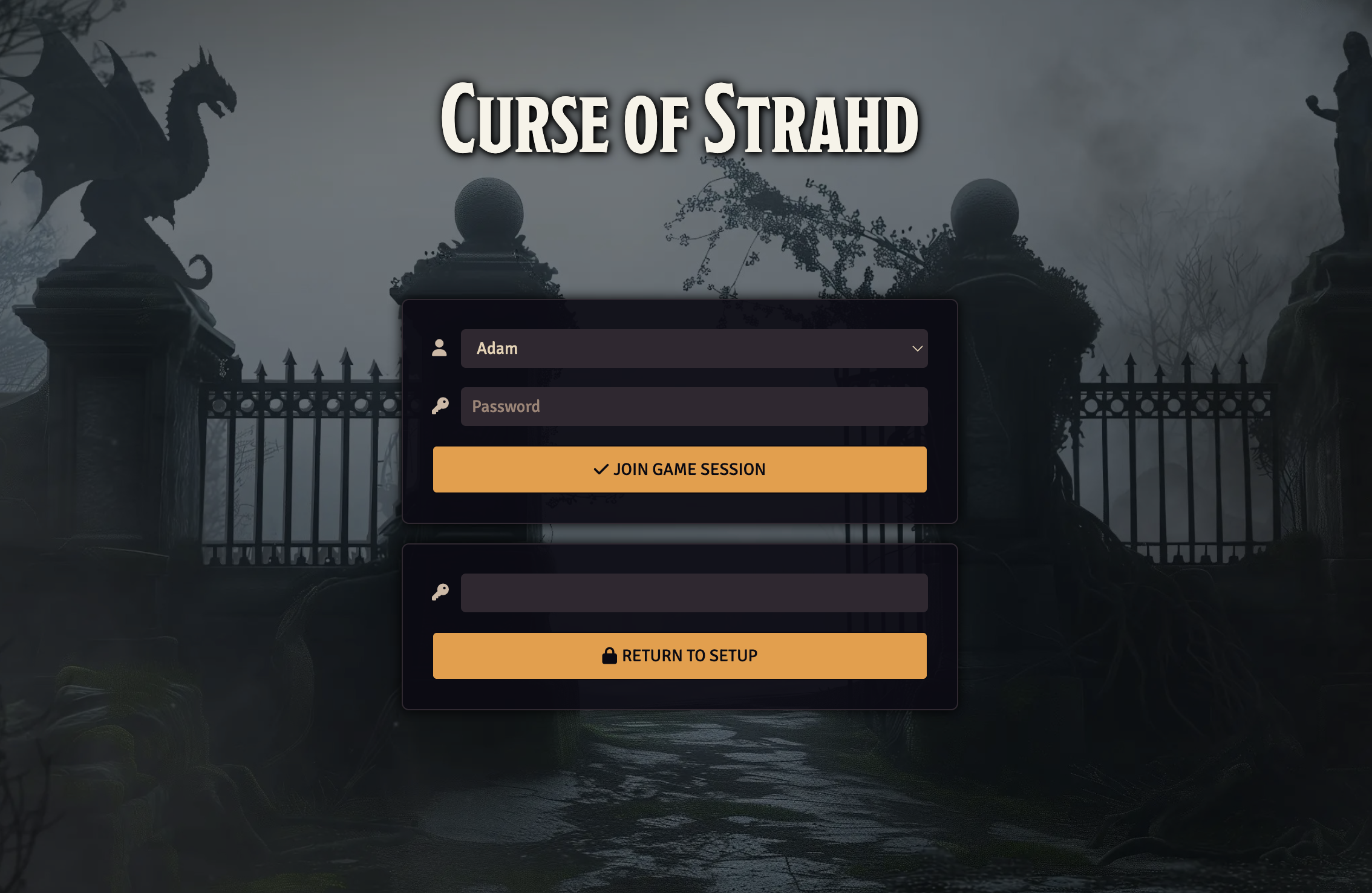
Foundry should ask you to set your color and pronouns. Select the Actor that matches your name.
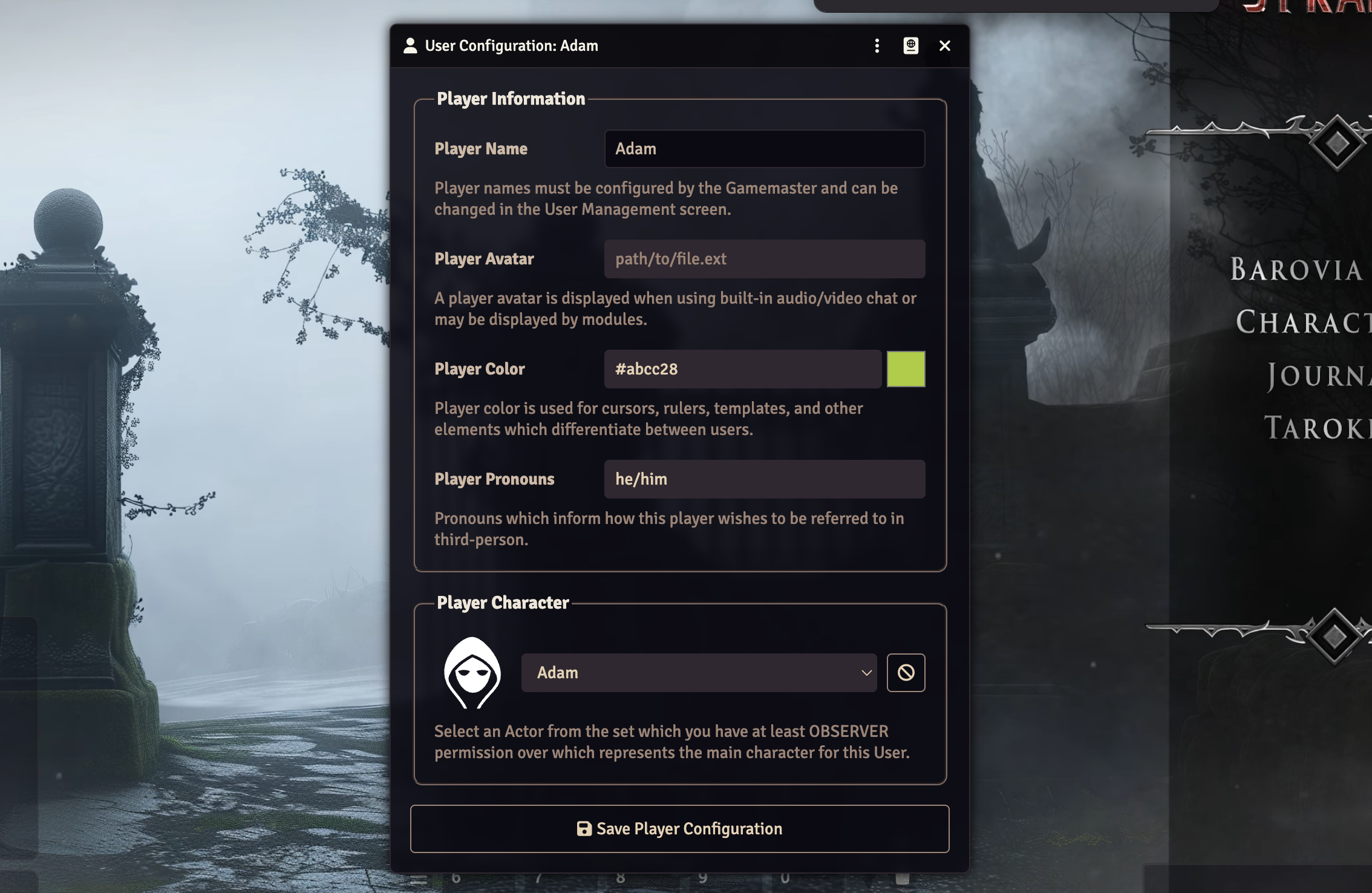
On the far right, click the Actors icon (4th from the top). The sidebar will expand, and you will see the Player Characters folder. Open it up and select your character sheet.
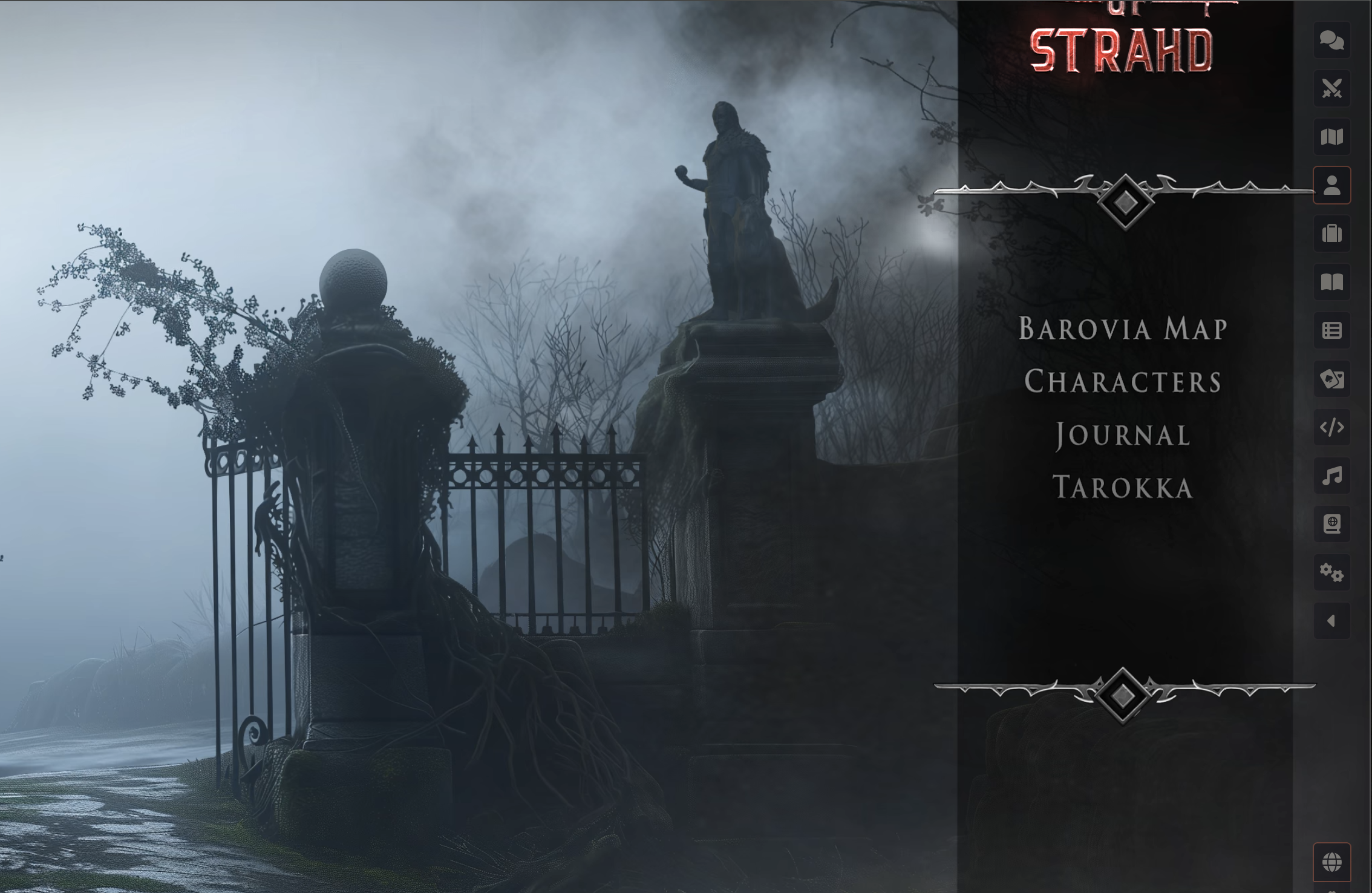
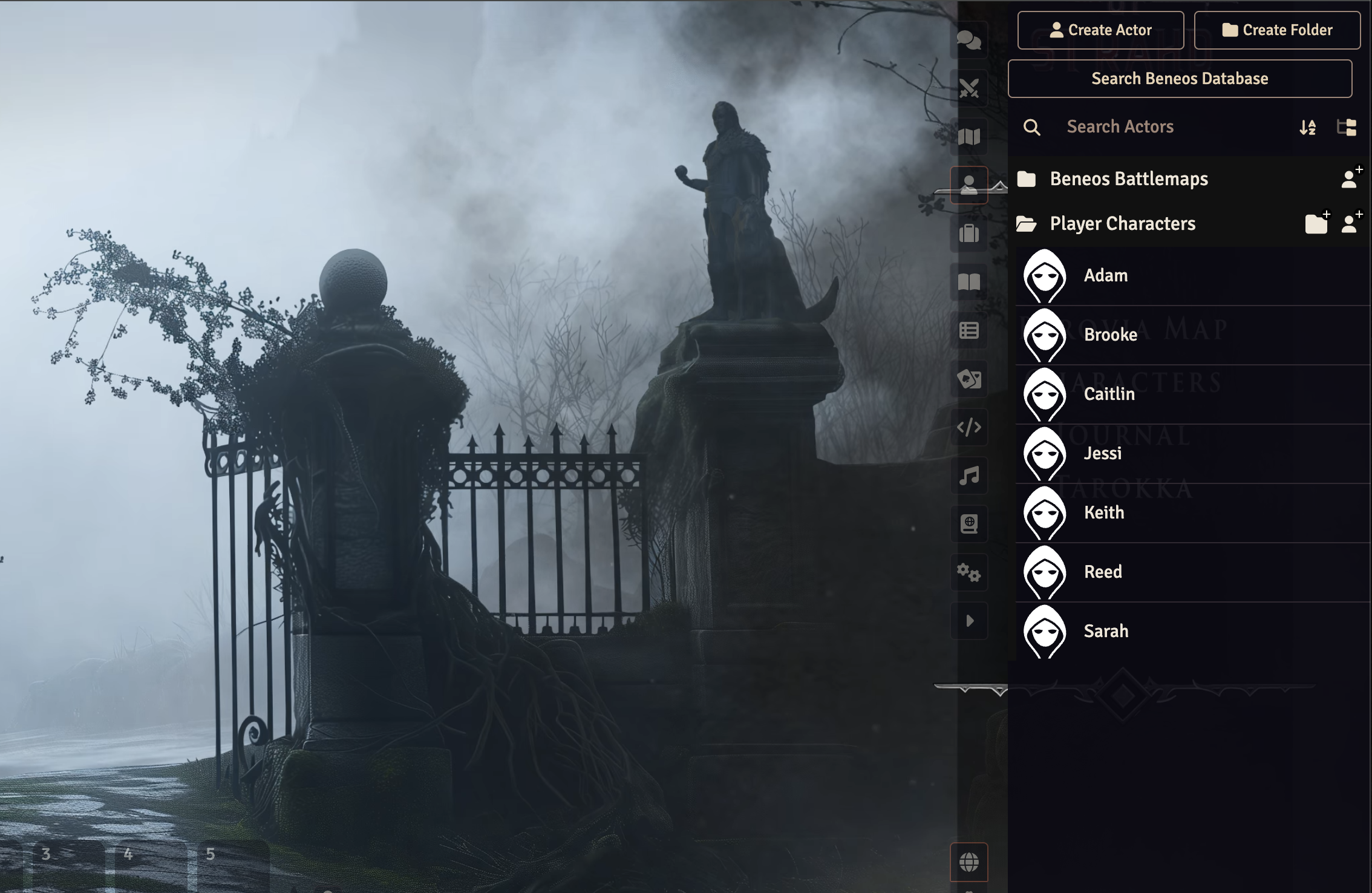
Changing your Name and Setting your Stats
Click the button in the top left of your character sheet to edit your character. Change your name to your character’s name and change your stats to their base value from point buy or standard array.

If you made your character in D&D Beyond, use the numbers in the selection dropdown, not the total.
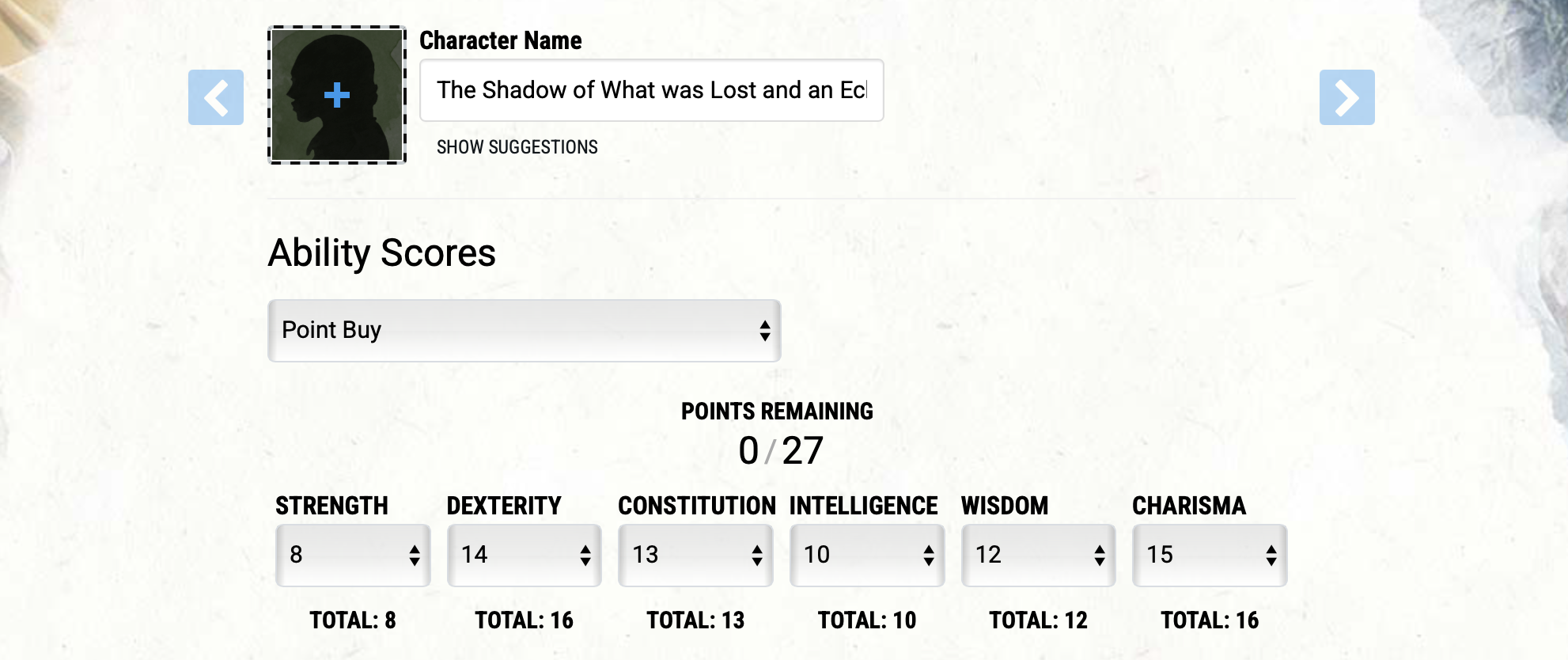
To edit your stats, click the text area below the gear for each stat.
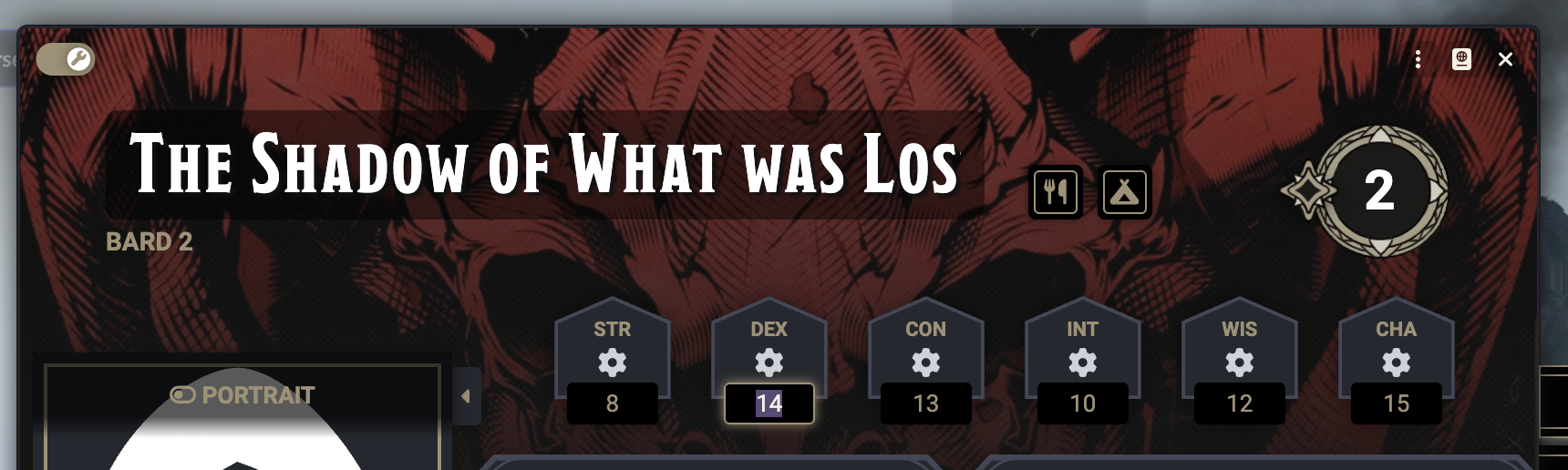
Adding your Class
To add your class, click the Features tab on your character sheet (3rd from top, looks like a bulleted list). Click “Add Class”.
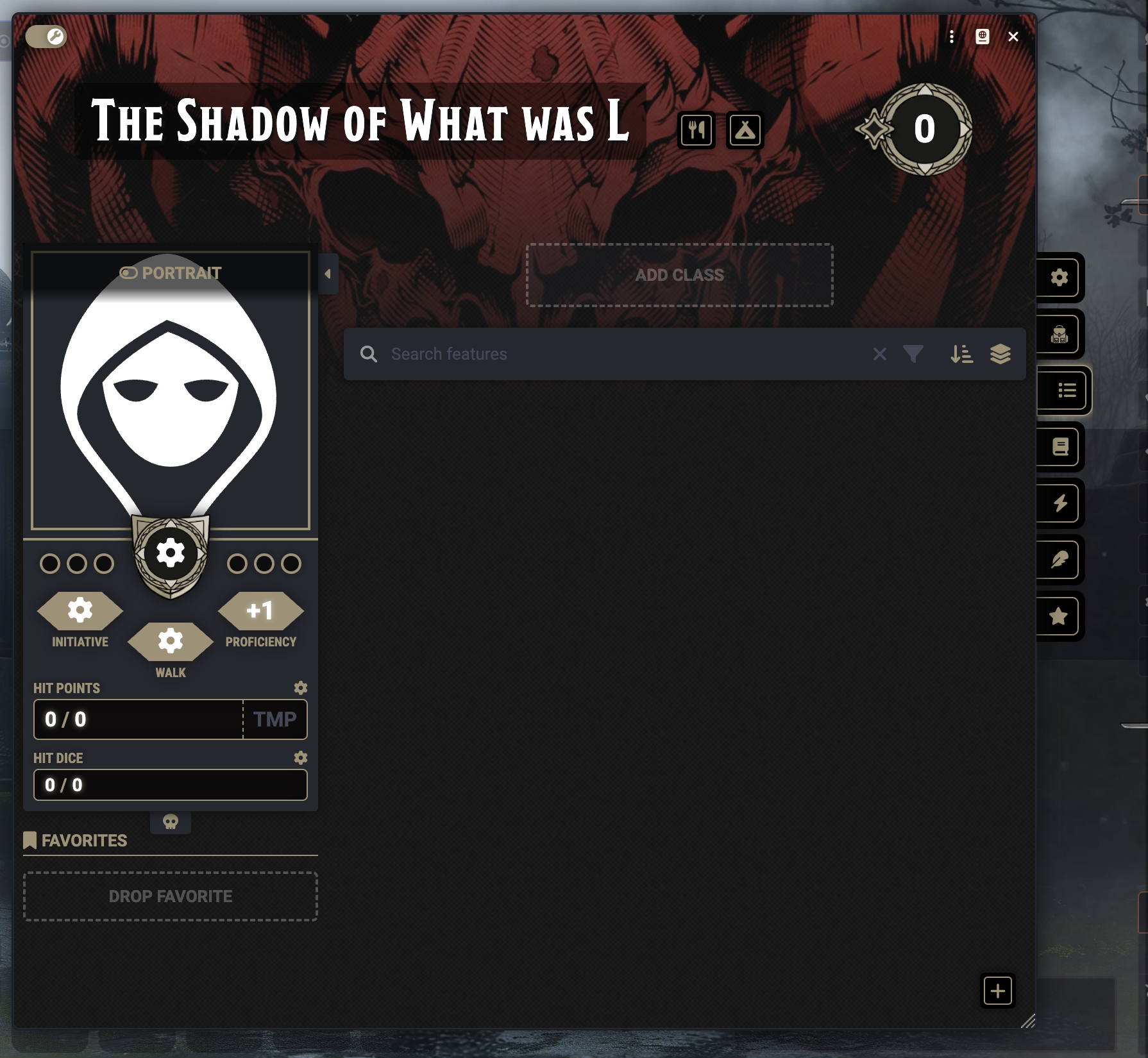
The Compendium Browser menu will appear. Check the box beside your class and click “Select”.
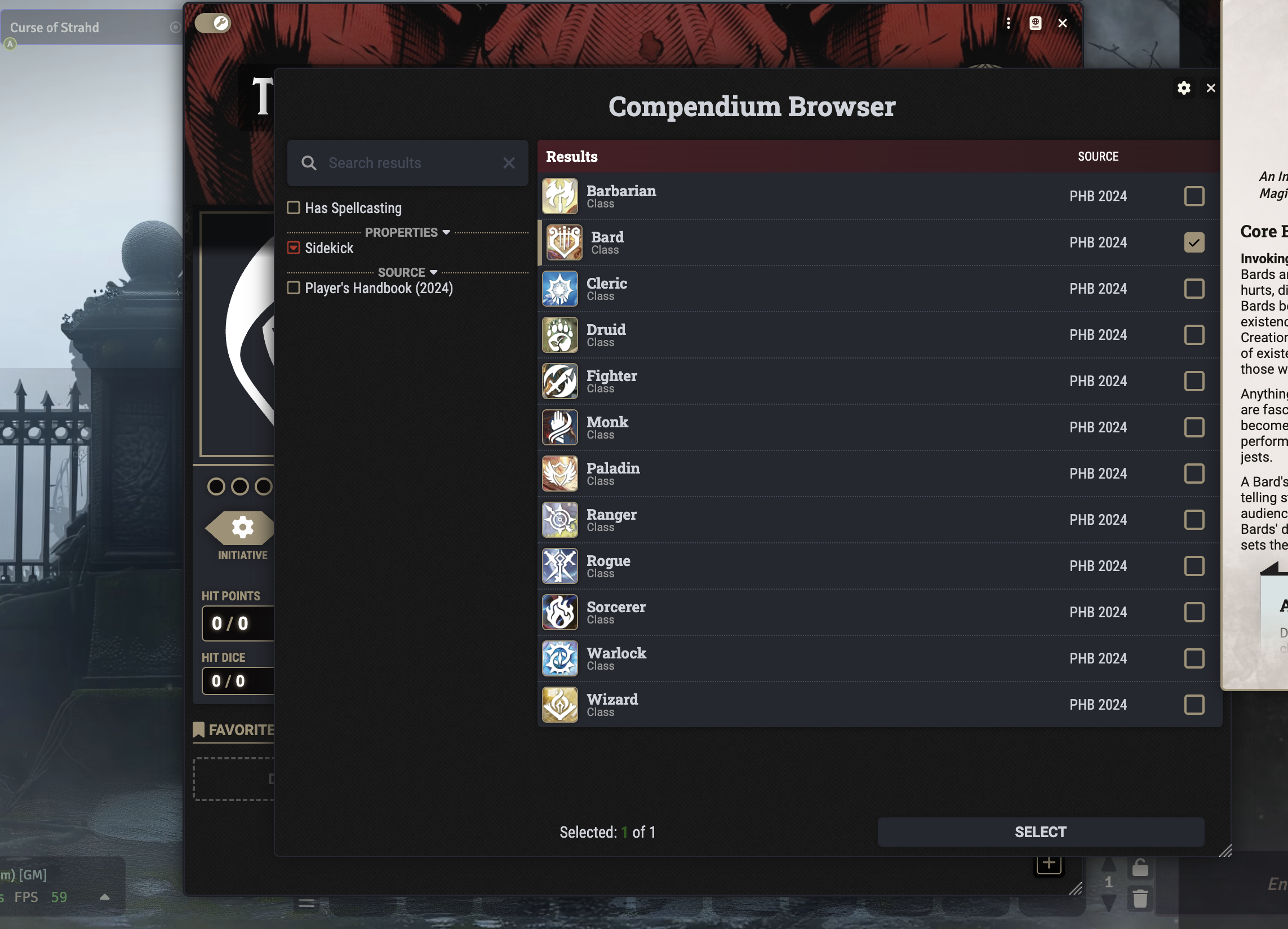
The Advancement popup will walk you through the choices you need to make at level 1 for your class.
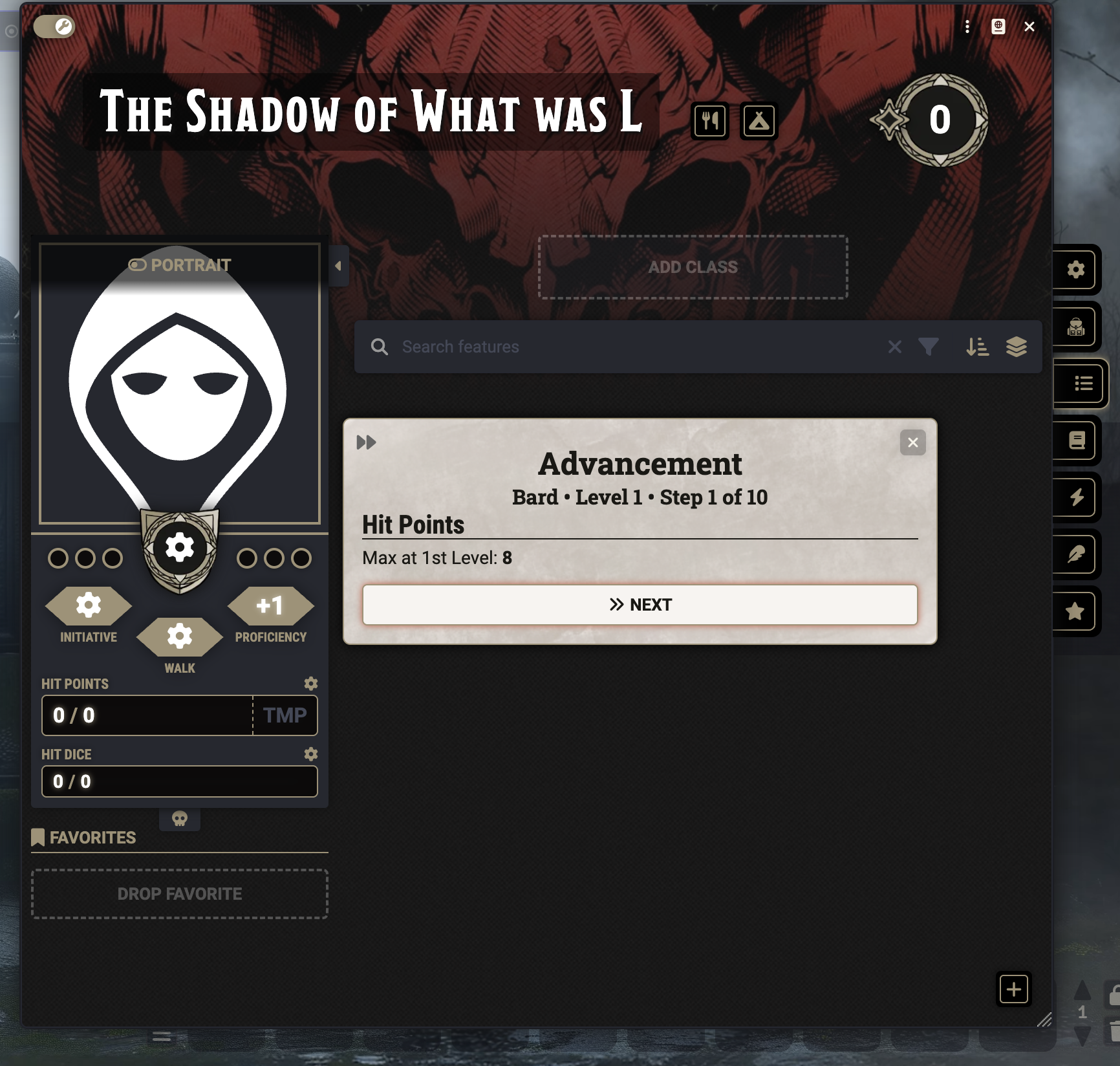
Click the dropdown menu showing “1” to the right of your class and select “2” to advance your class to level 2. You’ll get another Advancement popup.
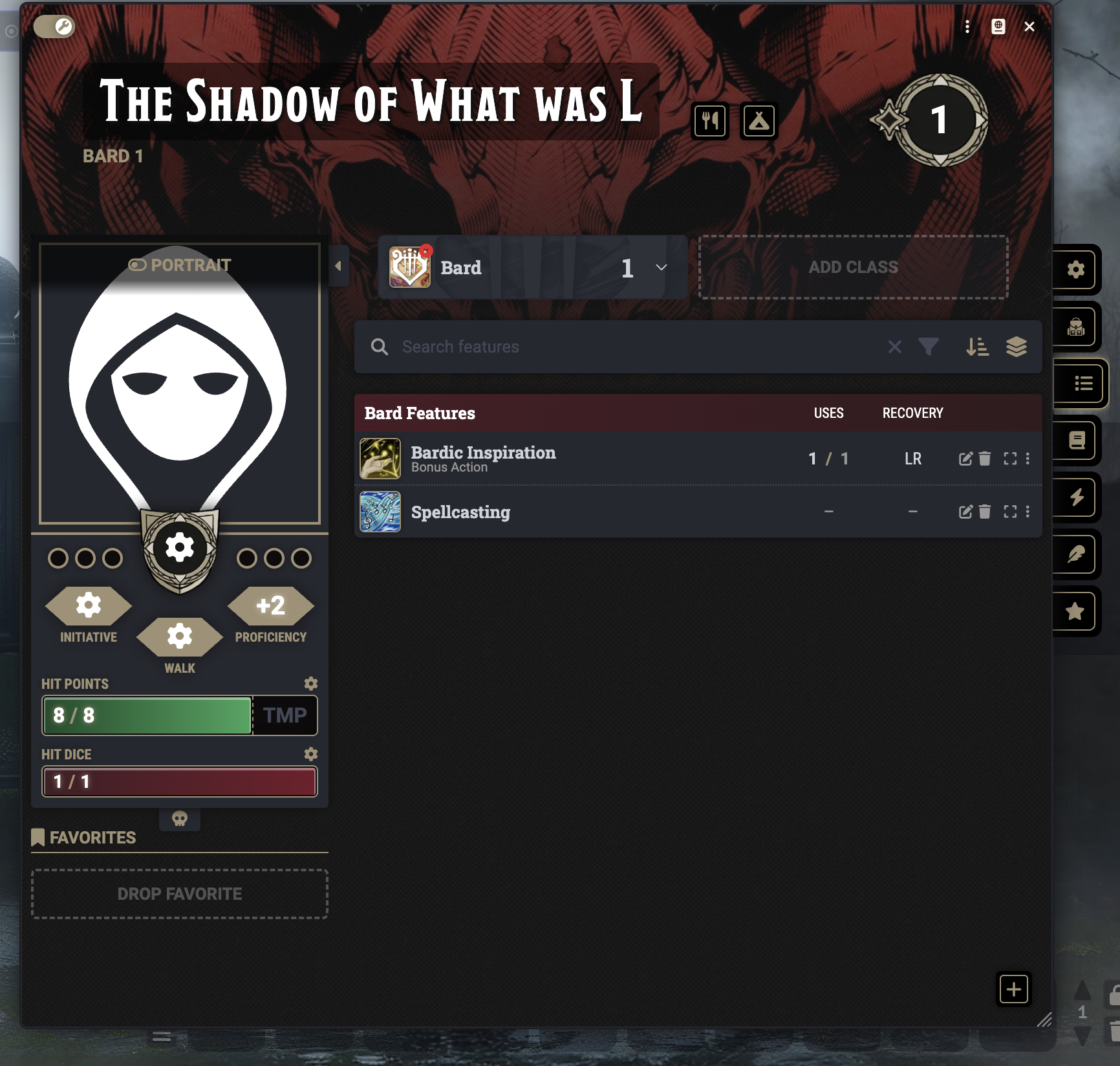
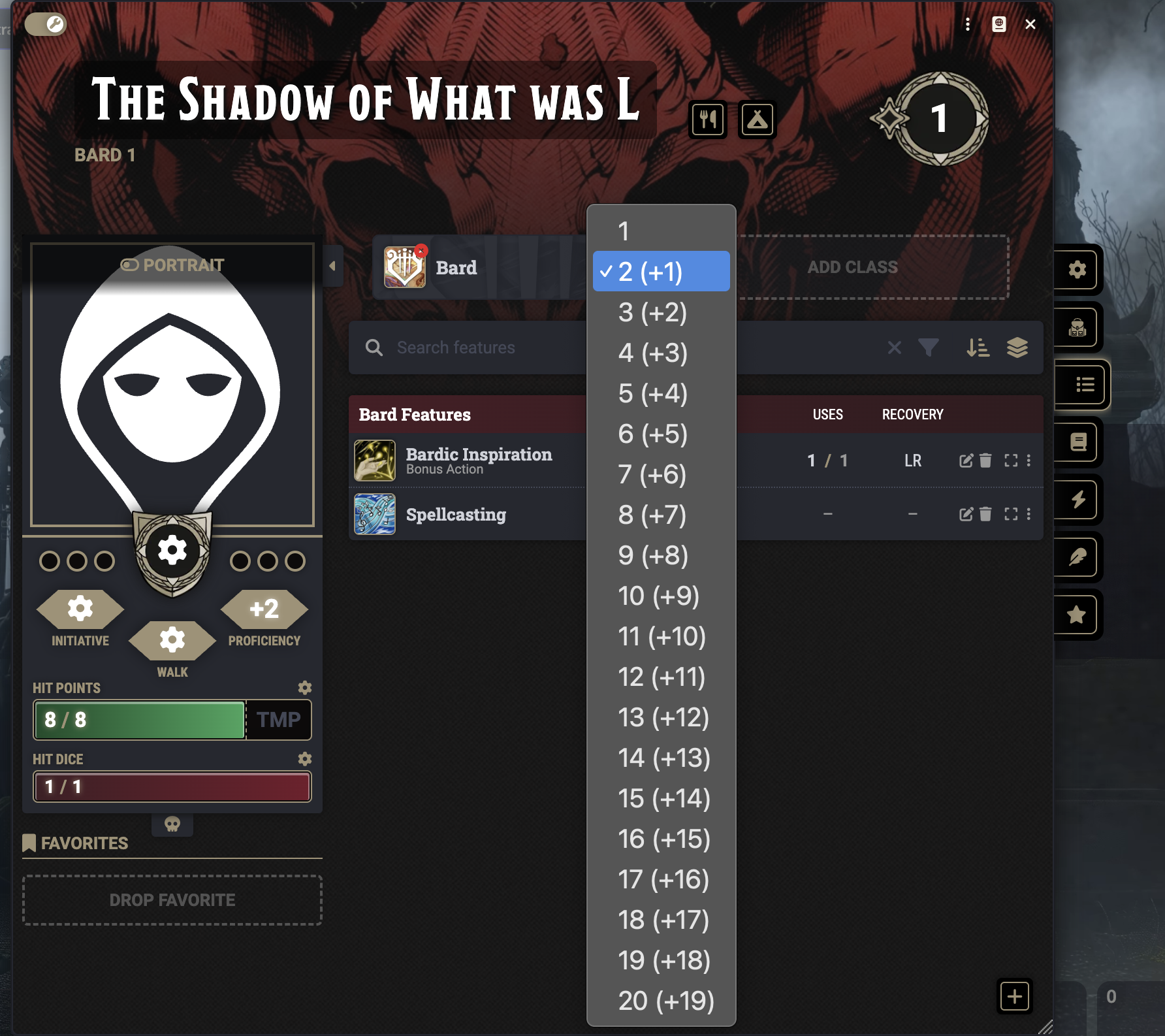
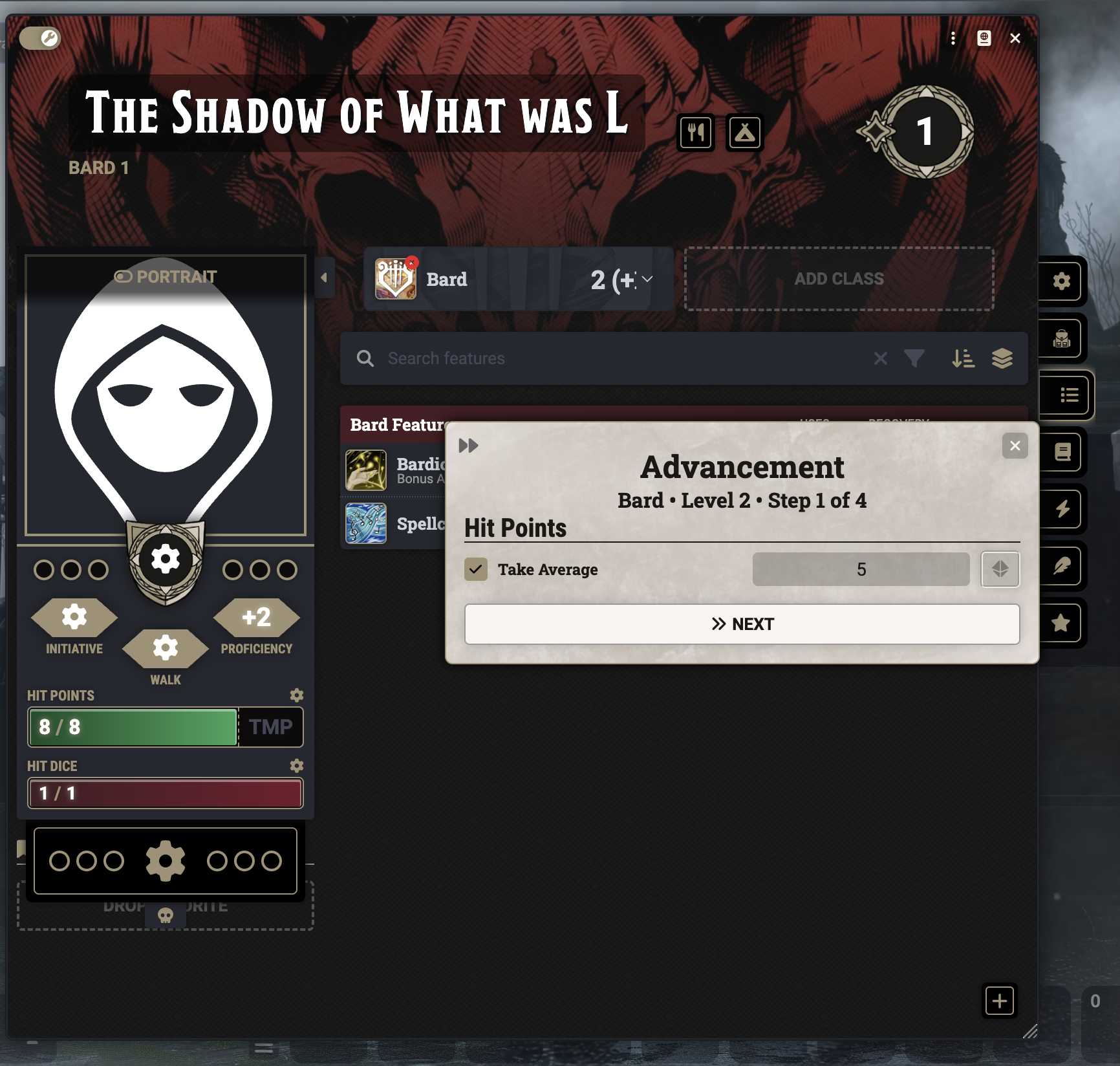
Adding your Background
Return to the main tab of your character sheet. Do not click “Add Background” unless you are taking the Background as it is, choosing Ability Scores to improve from its list and taking its Origin Feat. If you want to improve different Ability Scores or take a different Origin Feat, you have to take the Custom Background. You still need to choose a Background for your character, even if you are taking the Custom Background in Foundry.
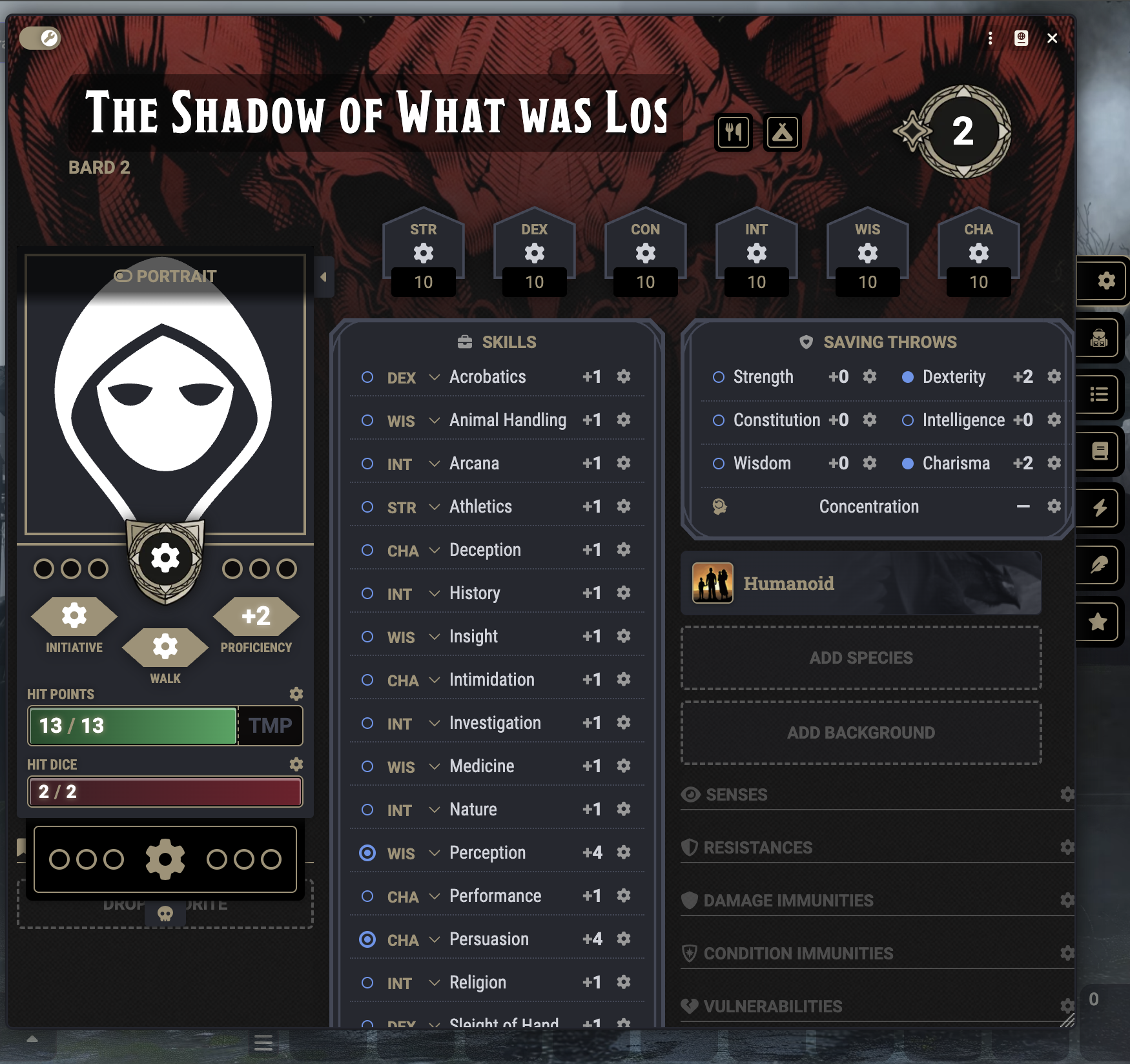
Open the Items tab on the right sidebar (below the Actors tab). Drag “Custom Background” onto the “Add Background” area of your character sheet.
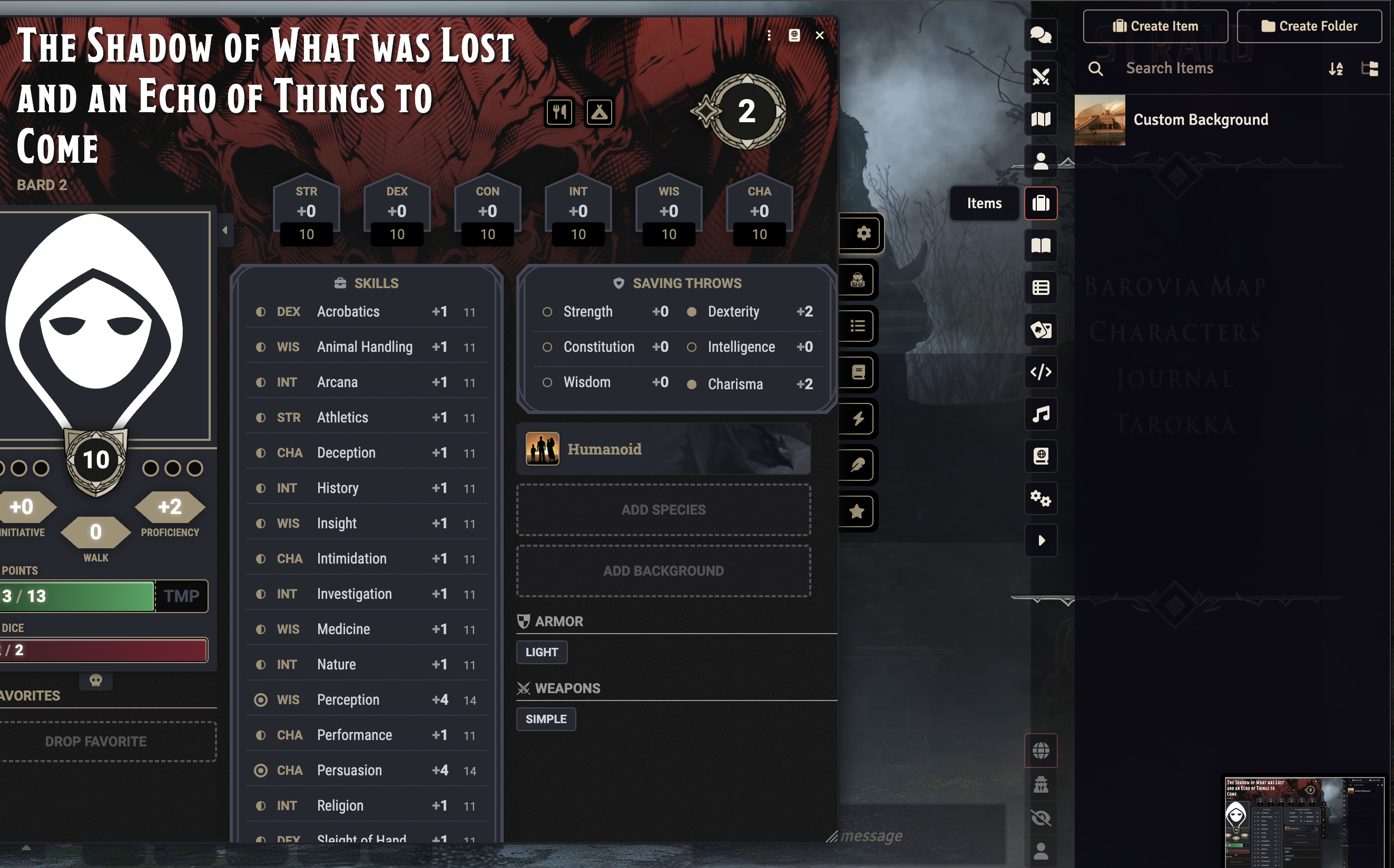
The Advancement menu will let you distribute 3 points, either as +2/+1 or +1/+1/+1. When asked to choose skill proficiencies and a tool proficiency, choose the proficiencies provided by your chosen background.
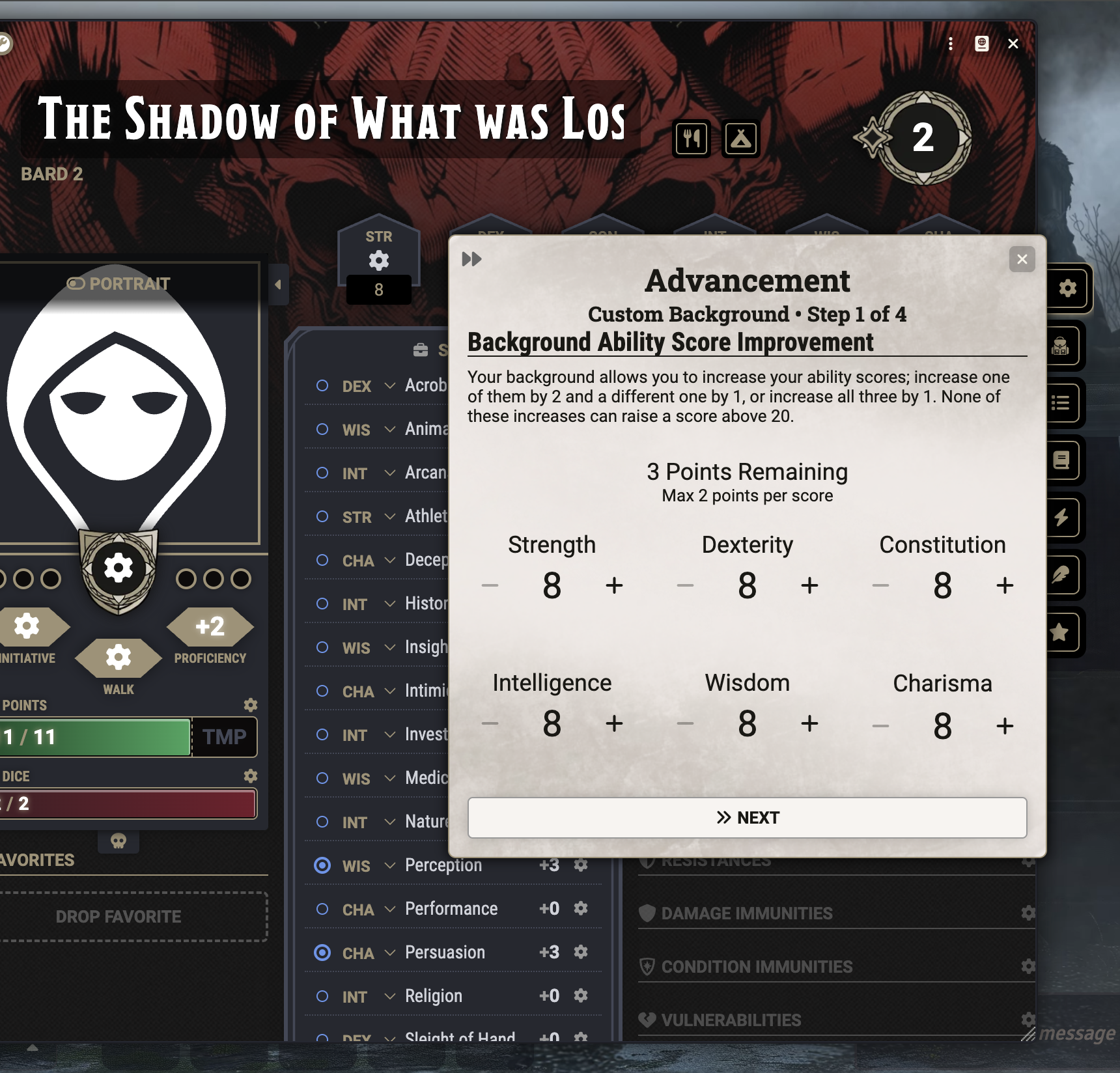
Click “Select Origin Feat” to select your Origin Feat in the Compendium Browser.
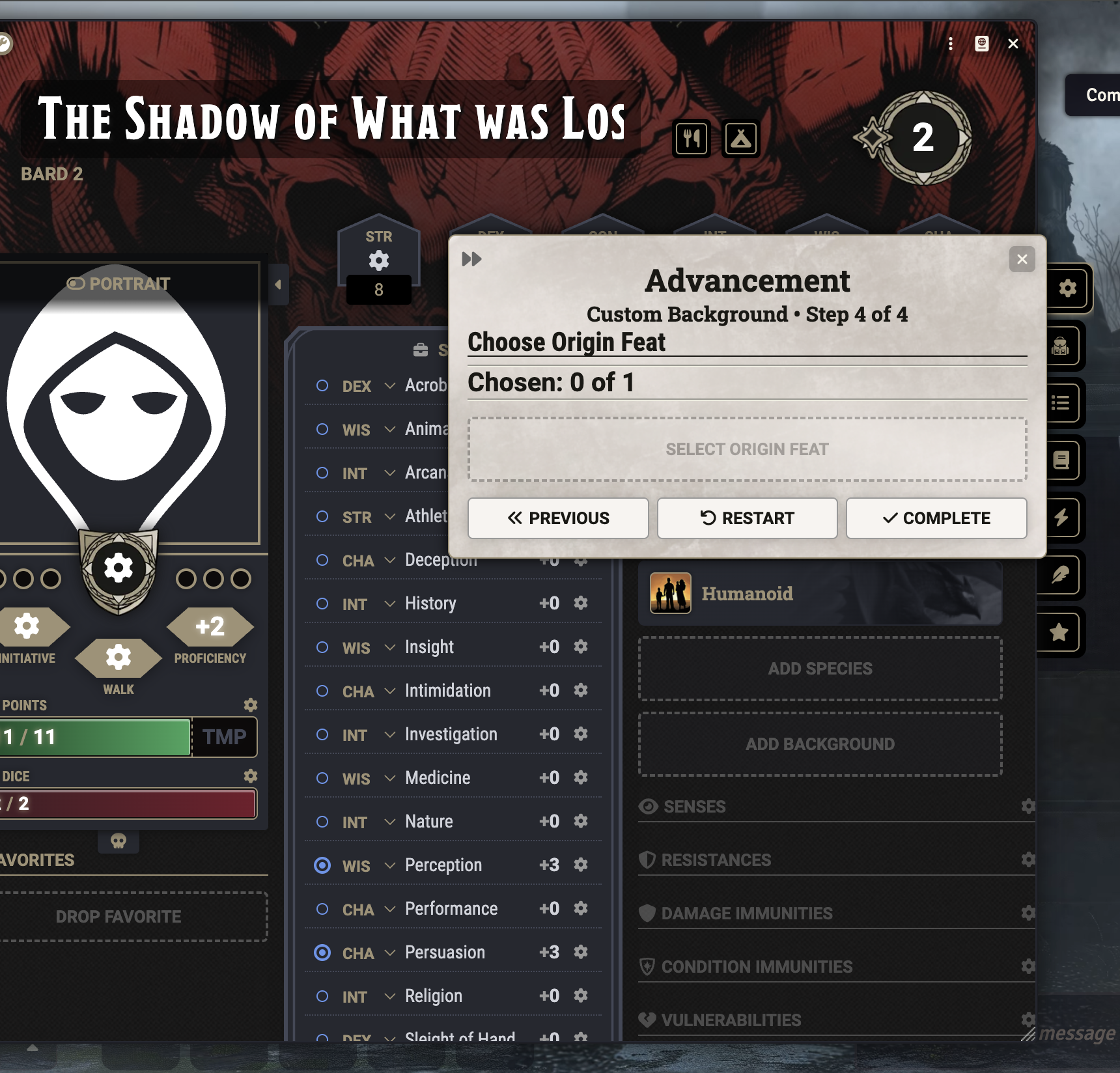
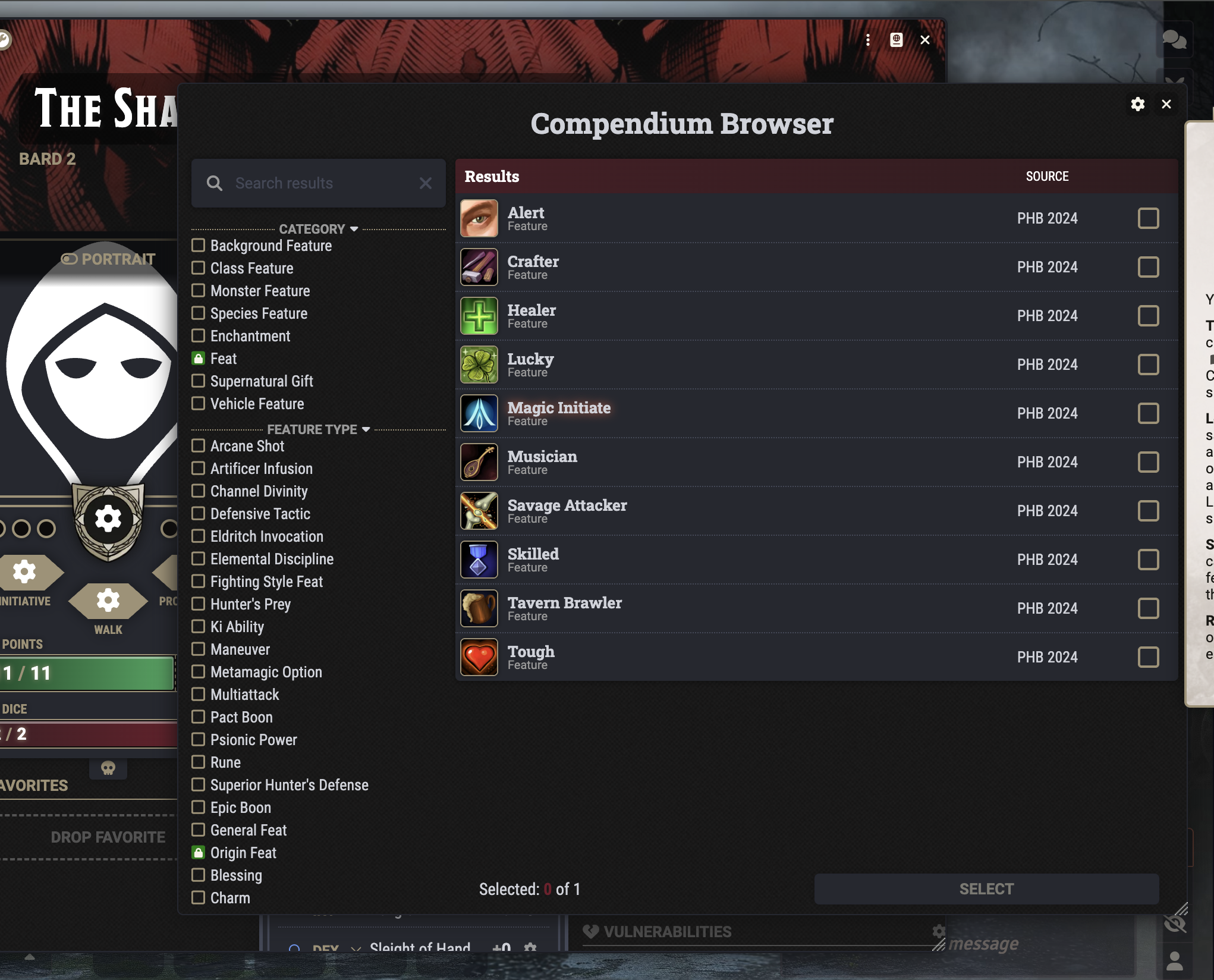
Once you’ve added your Background, make sure your stats reflect the increase you chose for your background.
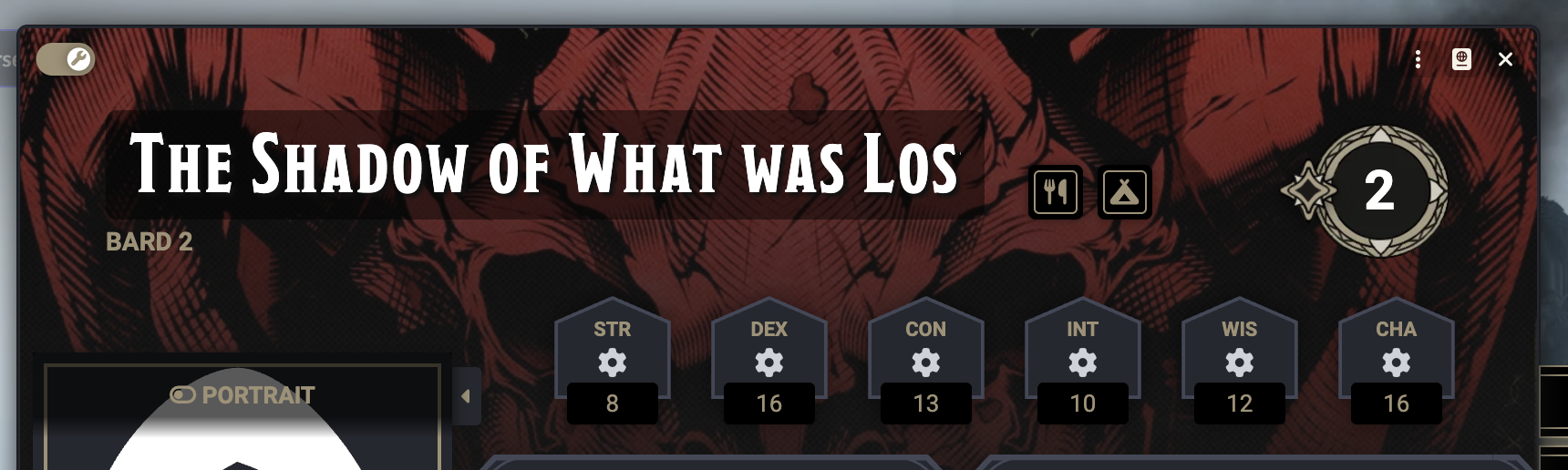
If you took the Alert feat, click the Settings gear above Initiative and check the box for the Alert feat.
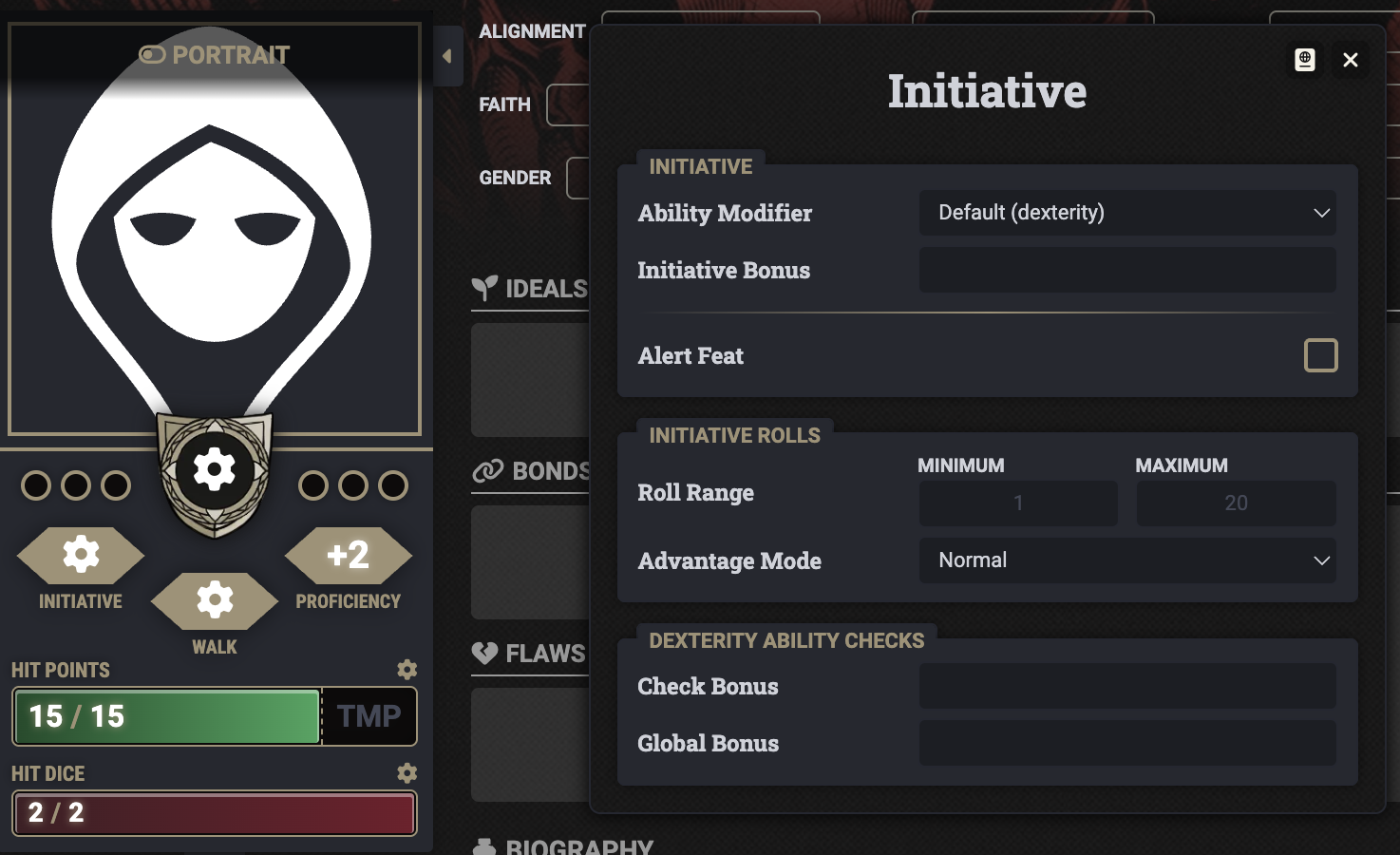
Adding Equipment
Select the Equipment tab of your character sheet (backpack icon, 2nd from top). Open the Compendium Packs sidebar (book icon, 3rd from bottom), then open the Player’s Handbook folder and open the Equipment list.
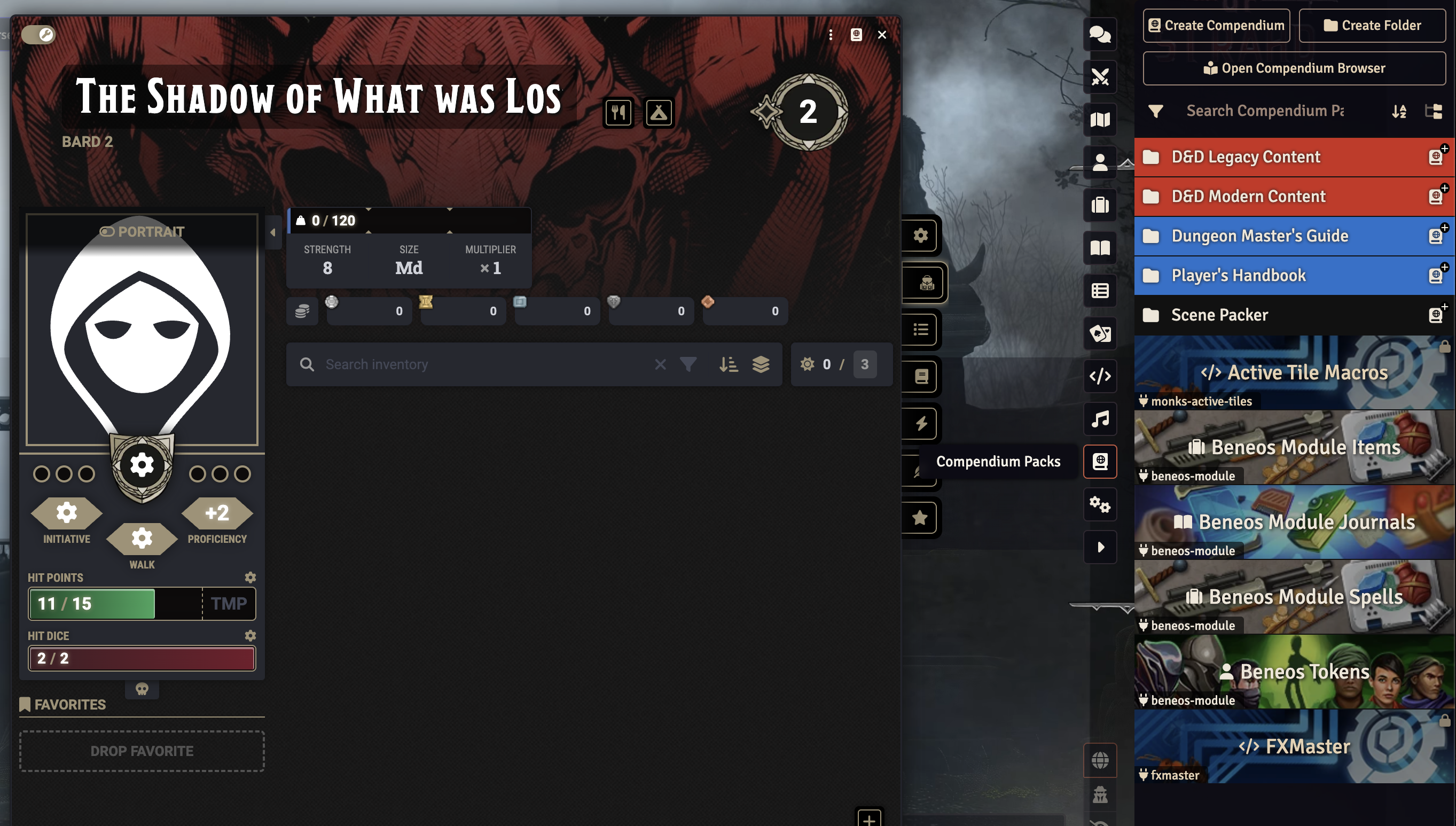
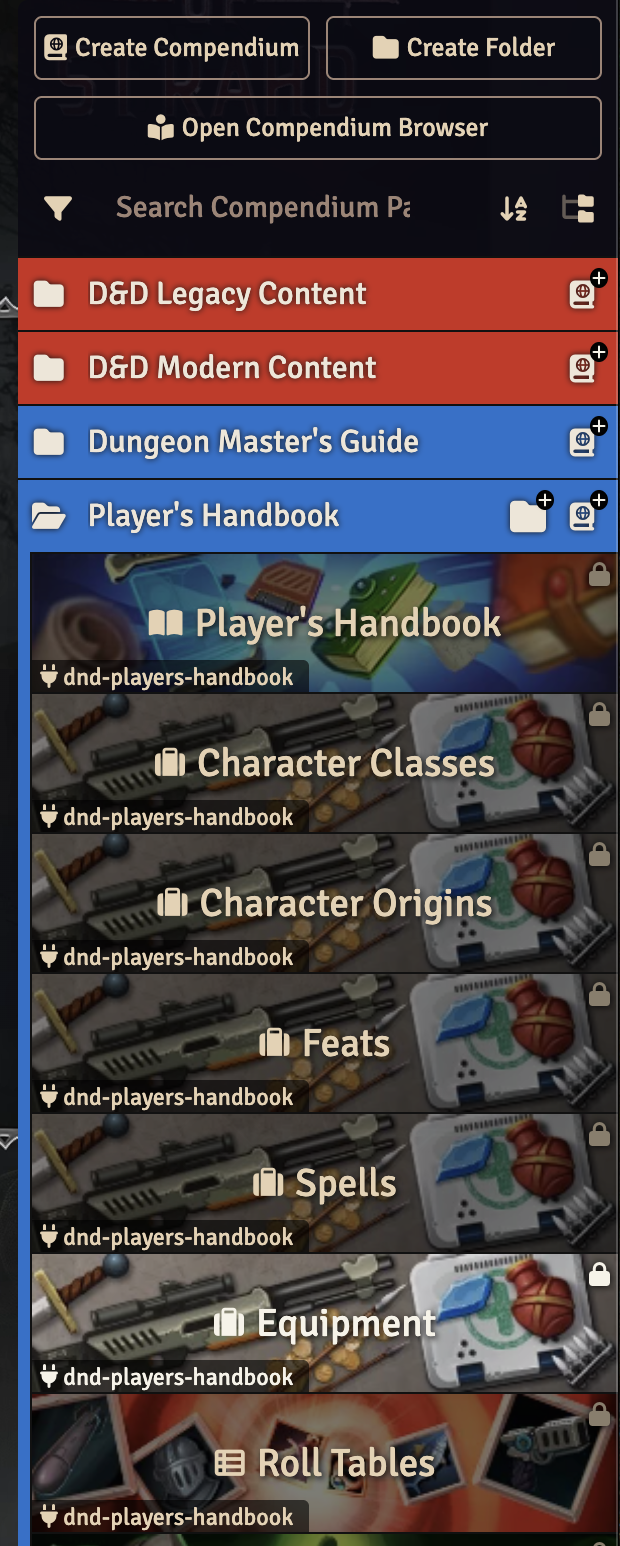
Use the Search function to find your equipment, or scroll through the list until you find it. Drag items from the Equipment list to your sheet. If you drag an equipment pack, like a priest’s pack or dungeoneer’s pack, to your character sheet, the pack will appear to the right of your encumbrance and above your currency. You can click the pack’s icon to open it, and you can drag items between your pack and your character sheet. The only reason to keep items in your pack is to keep them from cluttering up your character sheet, as far as I can tell.
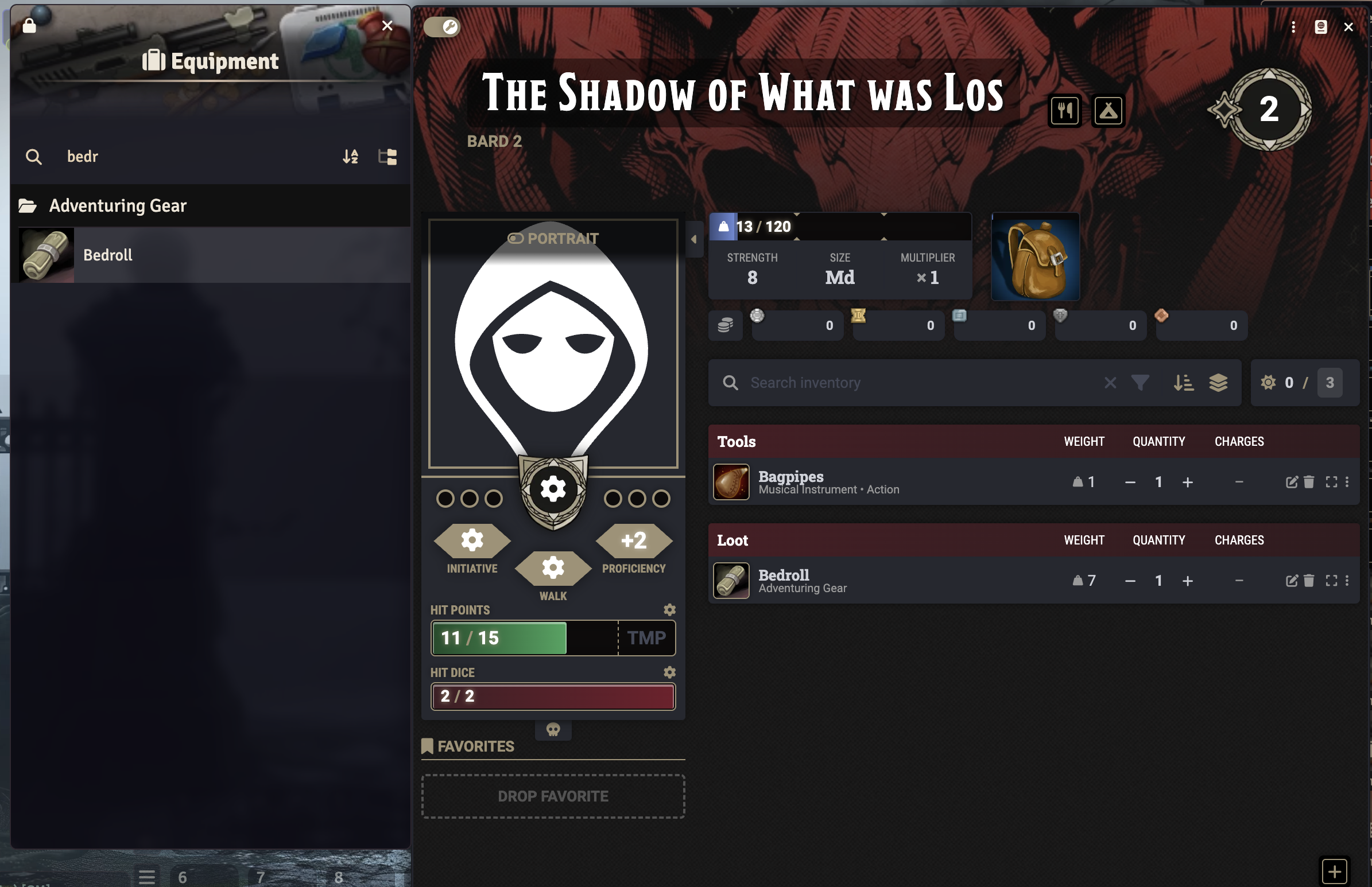
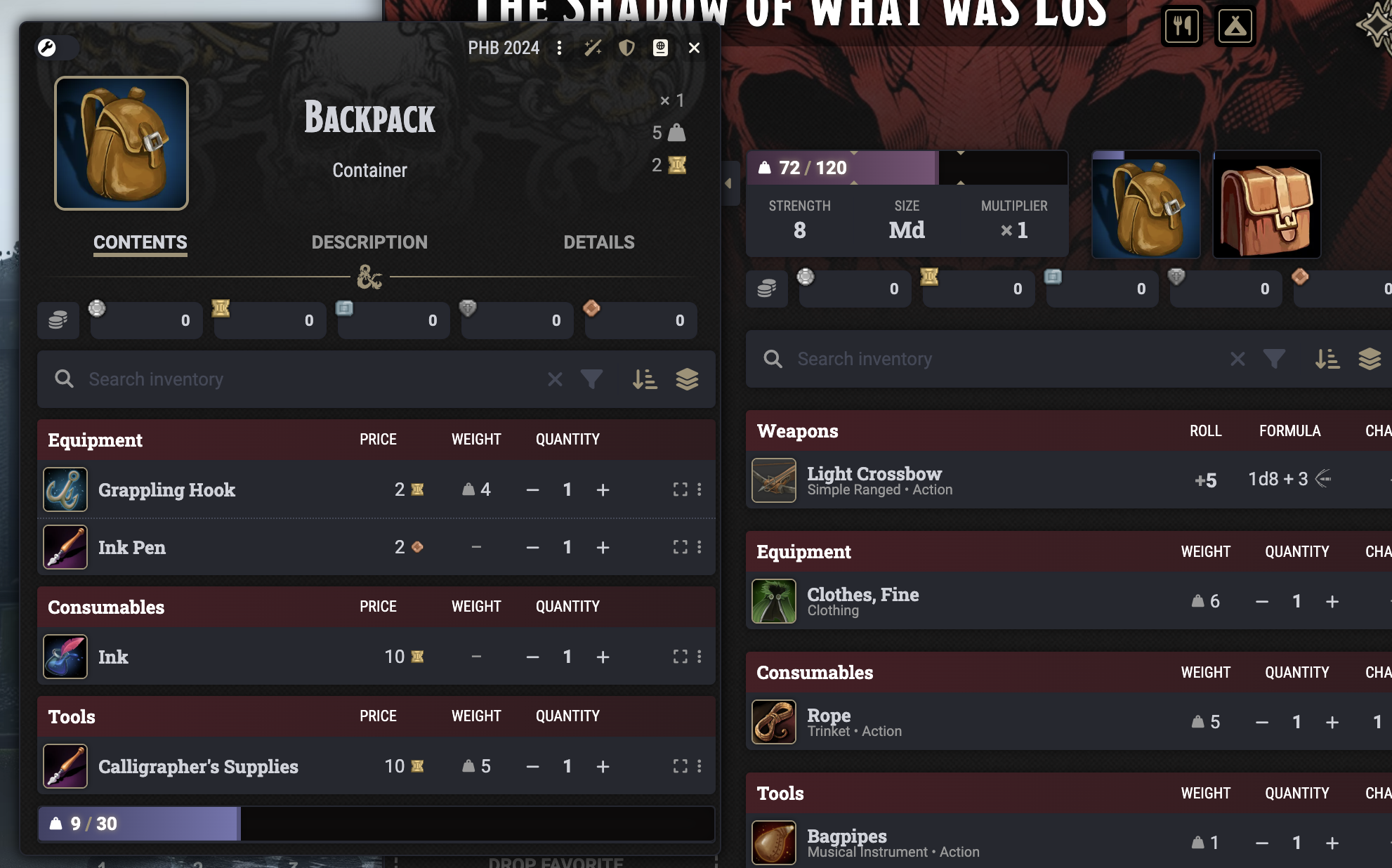
Click the 3-dot menu at the far right of an item like your weapon or armor and select “Equip”. Items that change your AC, alter your stats, or provide other bonuses won’t work unless equipped.
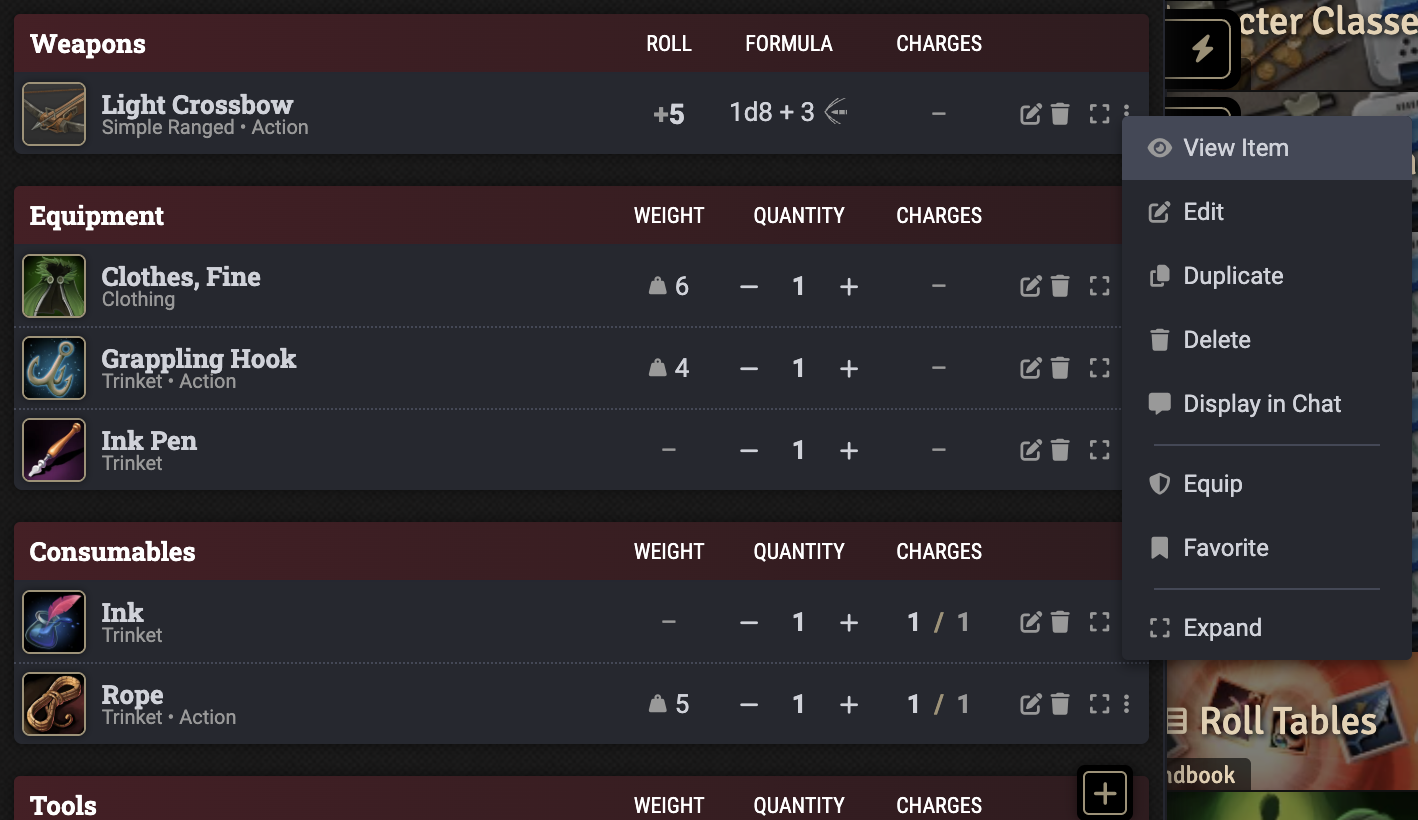
Adding Spells
Adding spells to your character sheet works almost exactly like adding equipment. Click the spells tab of your character sheet (book icon, below features tab).
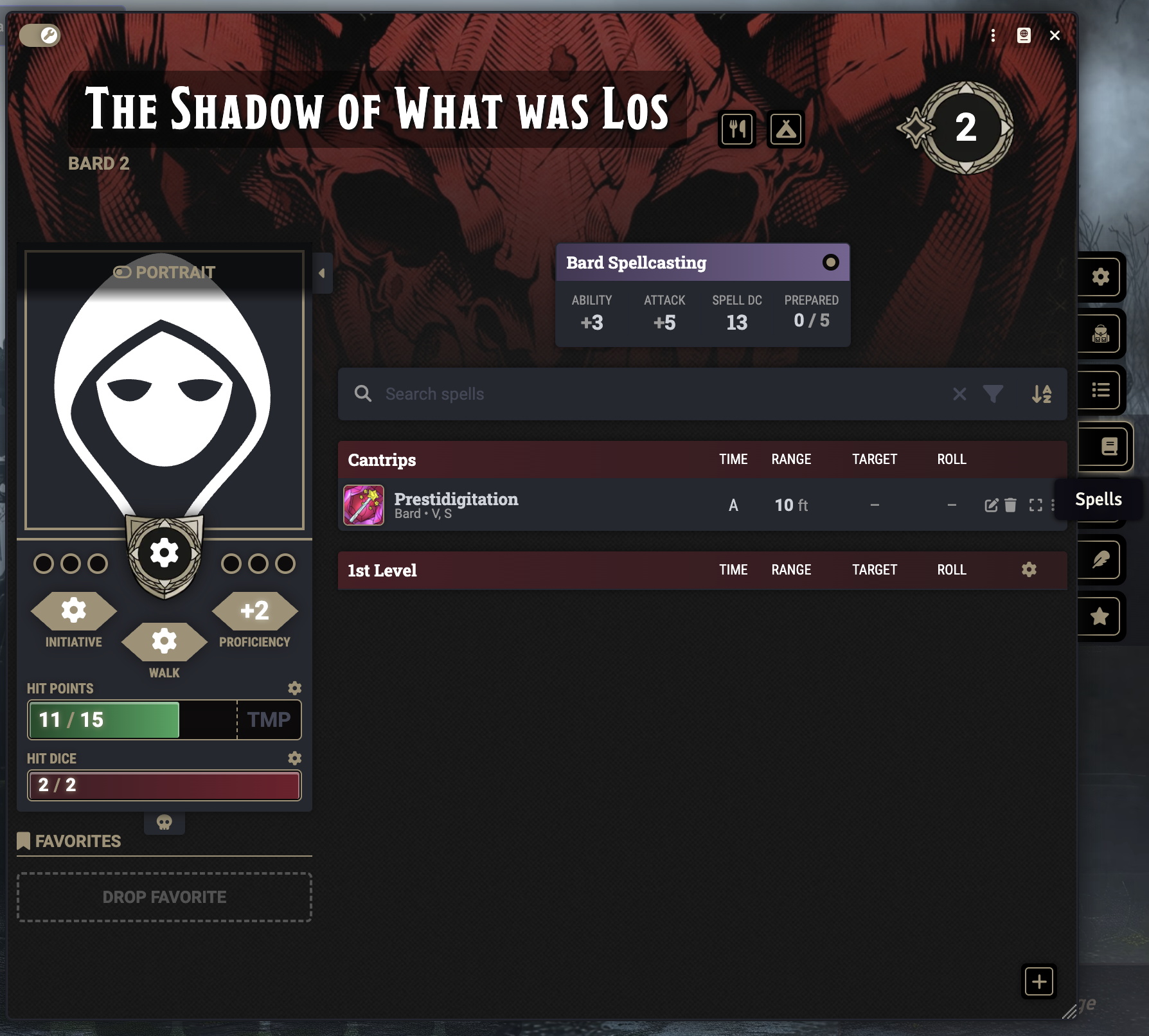
Open the Compendium Packs tab in the right sidebar, then open the Player’s Handbook folder and select the Spells list.
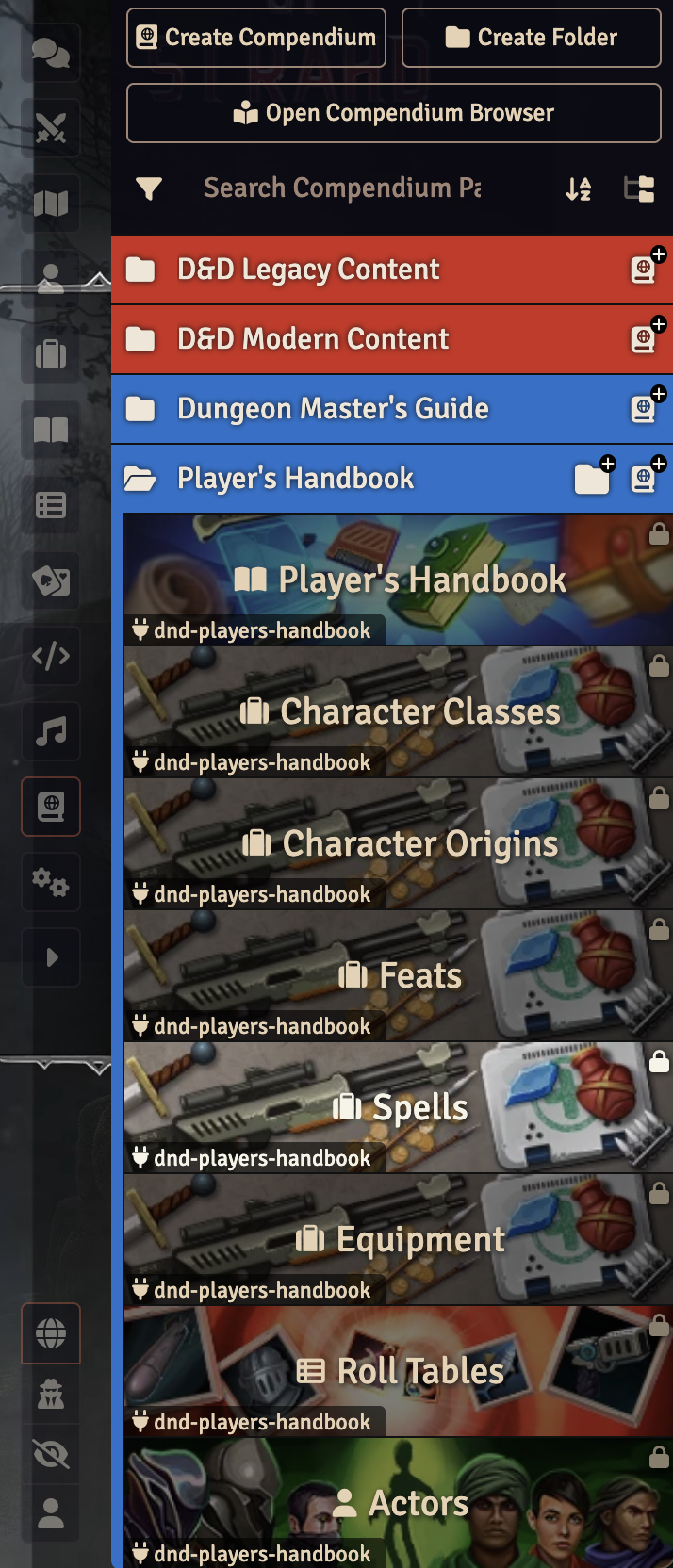
Drag your spells from the Spells list to your character sheet.
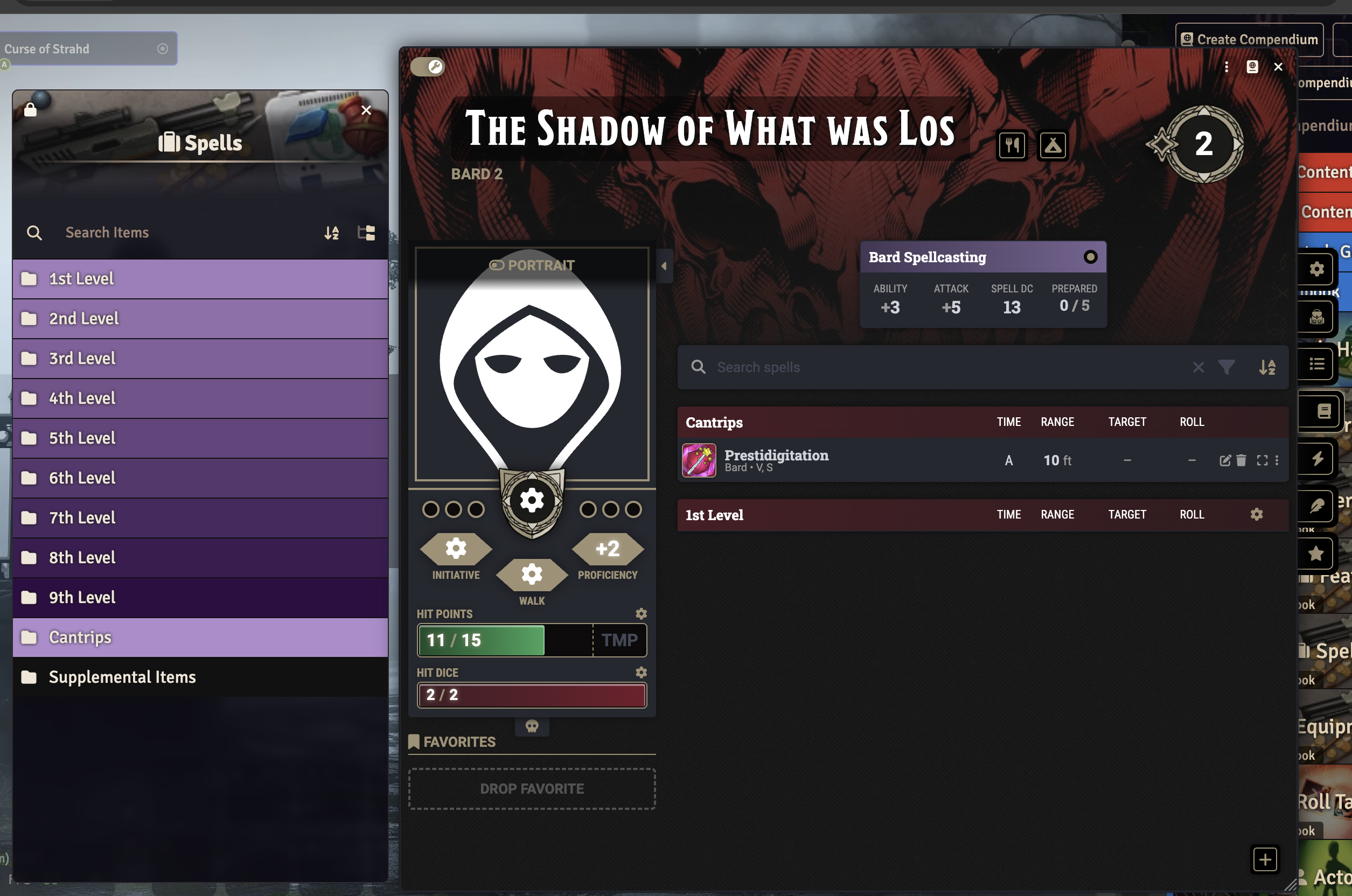
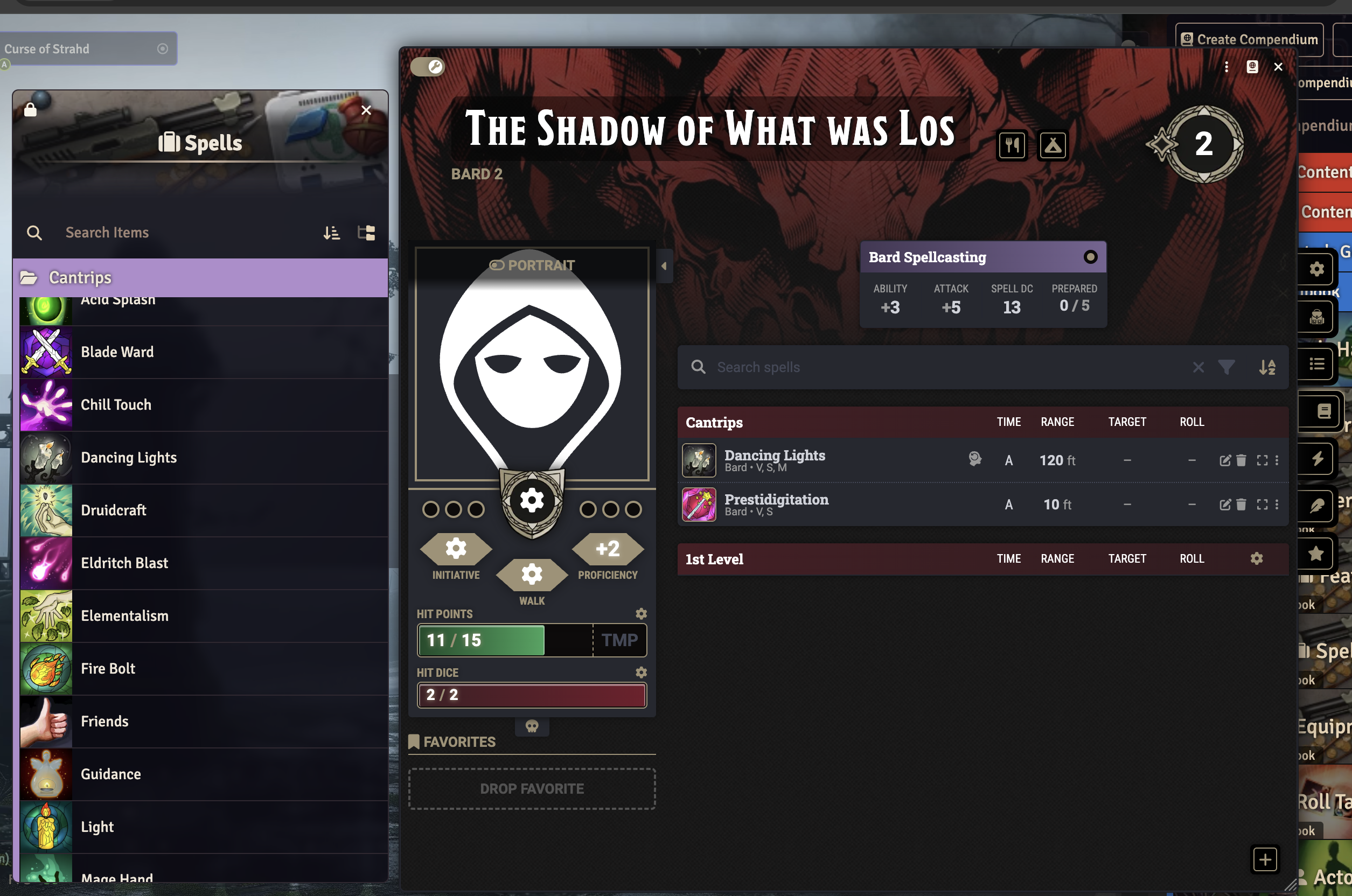
Once you’ve added all the spells you chose at levels 1 and 2, you need to prepare spells. 5e2014 distinguished between casters that knew their spells (like Bards and Sorcerers) and casters that prepared their spells (like Clerics or Druids). 5e2024 only has casters that prepare their spells, with the difference being when they prepare spells (during the level-up process vs. after a long rest). The table below (from here) shows when you can prepare your spells. For example, whenever a Bard levels up, they can replace one spell they know with another from their class list. A Cleric can swap all of their prepared spells after a long rest.
| Class | Change When You… | Number of Spells |
|---|---|---|
| Bard | Gain a level | One |
| Cleric | Finish a Long Rest | Any |
| Druid | Finish a Long Rest | Any |
| Paladin | Finish a Long Rest | One |
| Ranger | Finish a Long Rest | One |
| Sorcerer | Gain a level | One |
| Warlock | Gain a level | One |
| Wizard | Finish a Long Rest | Any |
To mark your prepared spells, click the 3-dot menu to the right of a spell and select “Prepare” from the dropdown. Classes that can change spells when completing a long rest will likely end up with more spells listed than they can prepare, so players of those classes will need to be careful about marking what spells they have prepared.
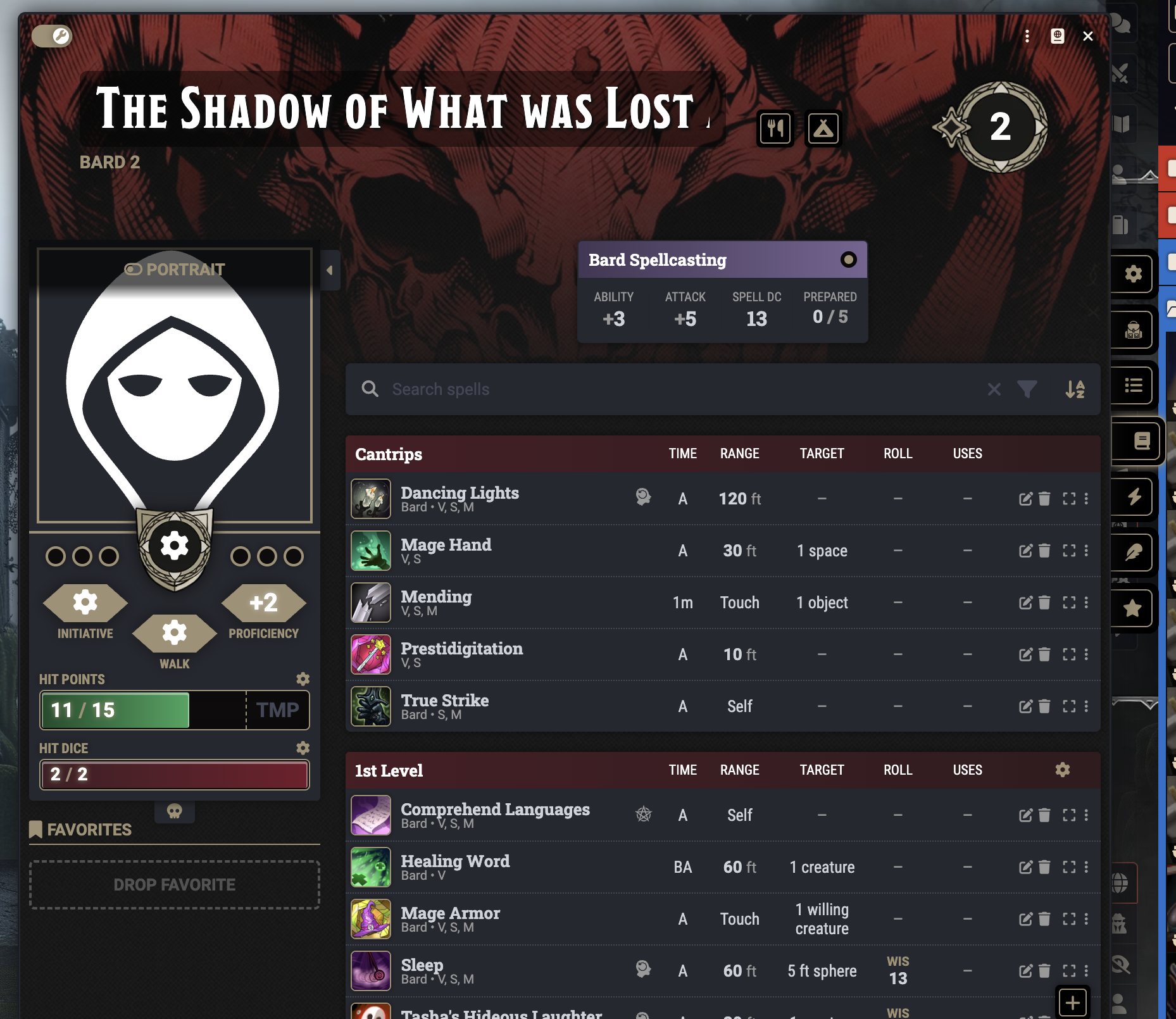
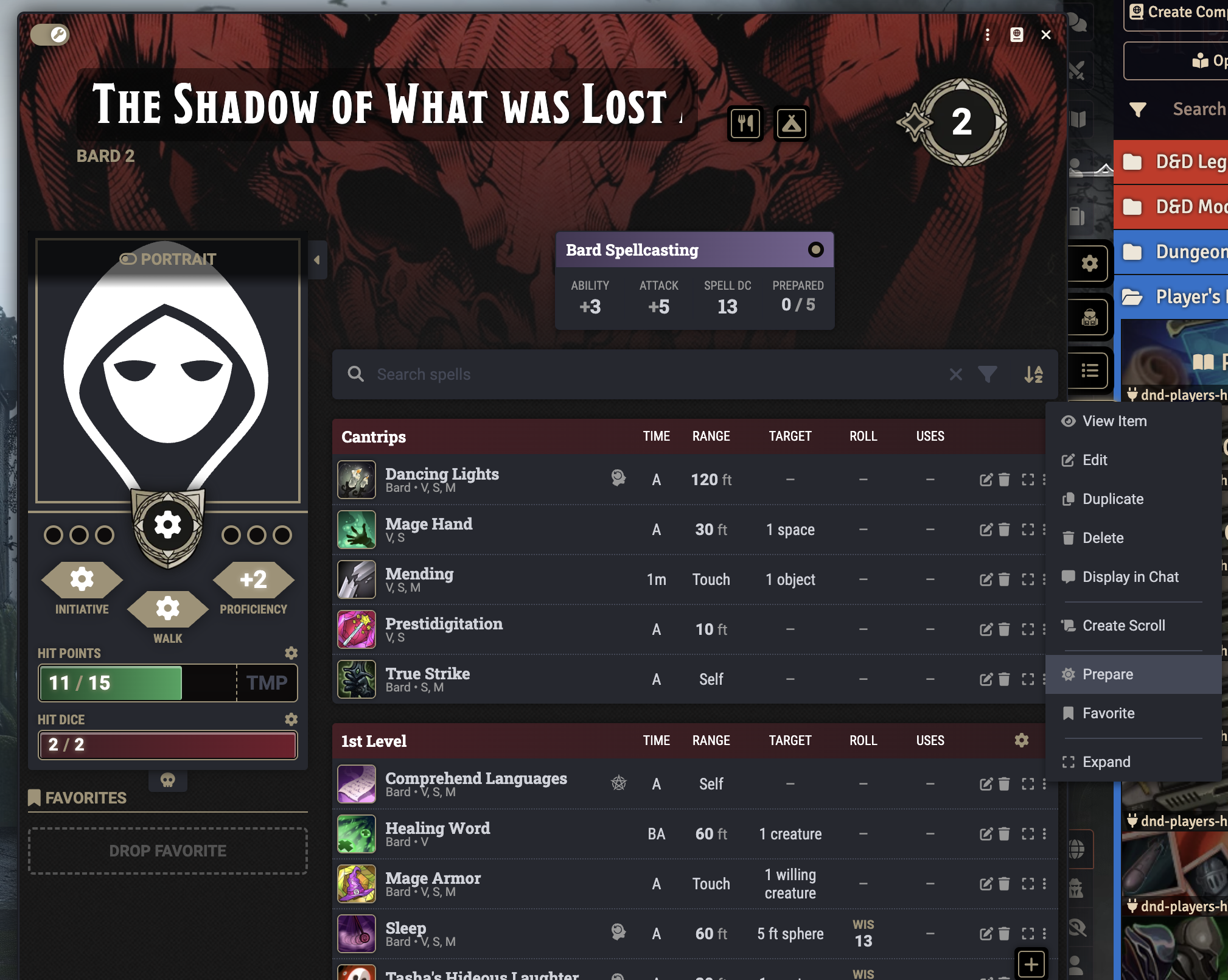
In your spell list, the column before “Time” may contain one of two icons. The icon of a pentagram means the spell is a ritual and can be cast without a spell slot by adding 10 minutes to the casting time. The icon of a person’s head with an arrow in it means the spell requires concentration.
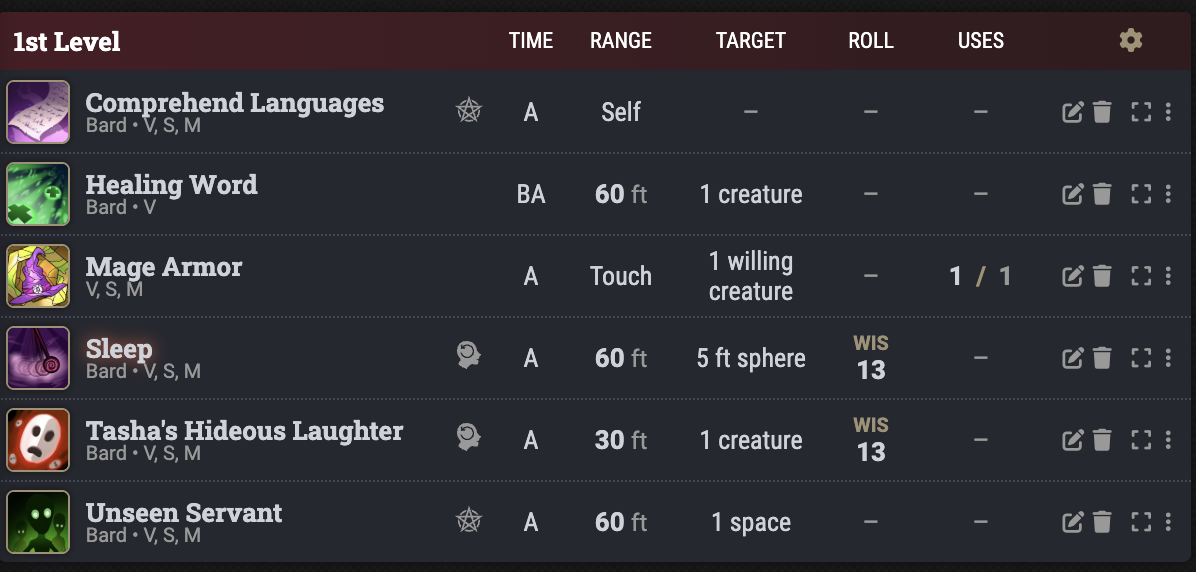
Using the Toolbar
To save time later, you can drag your most used abilities to the toolbar at the bottom of the screen.